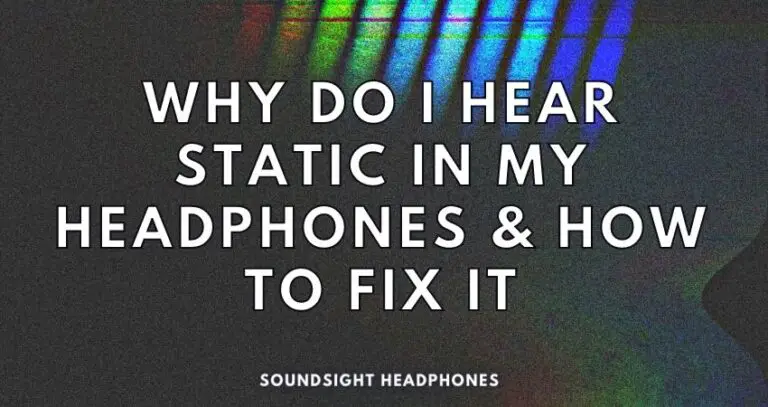Has your music enjoyment been disrupted by the awful hiss of static noise from your headphones? It’s distracting and tends to drown out all other sounds—it can be enough to make you want to throw away your headphones and never use them again.
The static noise in your headphones—like white noise—can be caused by many factors (power supply problems, speaker overload, driver malfunction, ground loop circuit, etc.).
Luckily, there are some troubleshooting steps to quickly fix the harsh static noise in your headphones, such as installing the proper audio drivers and checking the audio file format you are using or if any sound effect is enabled on Windows 10/11.
Today’s article provides helpful advice on fixing static in headphones, featuring details on:
- How to get rid of buzzing noise by identifying the underlying problem and resolving the root cause of it
- Removing static noise when using Smartphone
- Fixing static headphone noise from a computer or laptop
- And solving headphone static sound problems caused by sound cards.
By the end of this article, you’ll have discovered detailed solutions to quickly eliminate static in headphones caused by various issues, namely: external interference, faulty cables, low-voltage power supply, outdated drivers, noisy USB ports, laptop power cord, debris, and dust, and sound card issues. Thus far, this guide will provide you with quick, hassle-free fixes.
Let’s get started!
- Identifying Sources of Static Noise in Headphones
- How to fix Static Noise in Headphones
- Disable Audio Enhancements Settings in your App/Operating System
- Enable Exclusive-Mode
- Eliminate acoustic feedback loop noise caused by the microphone
- Corrupted audio card drivers
- Fix headphones static noise caused by ground loop
- Fix high-pitch buzzing caused by radio signal interference
- Static noise coming from the sound card
- CPU throttling
- Other ways to fix static noise in headphones
- FAQ
- Conclusion: How We Solved the Headphones Static Noise Problem
Identifying Sources of Static Noise in Headphones
To fix the buzzing noise coming through your headphones, it is essential to understand the underlying causes of static noise based on its acoustic characteristics (buzzing patterns and how it sounds)
Static noise in headphones—characterized as a high pitch, buzzing sound—is often caused by external sources of interference such as:
- Devices close to the headphones or within the headphones that generate electromagnetic noise.
- Ground loop caused by two or more electrical devices that are connected via ground and a shared AC outlet.
- Faulty headphone cable or damaged headphone jack.
- CPU throttling, when the processor restricts the audio source to save power.
- Fluctuations in power or low voltage power supply.
- Outdated, malfunctioning, or improperly configured sound drivers.
- Noisy front USB ports that share a conductive path with other connected devices.
- Laptop power cord plugged into AC outlets without adequate electrical isolation.
- Debris and dust lodged in the auxiliary port of your audio device.
- Sound cards with grounding issues or not seated correctly in the slot.
The sources of static noise can be categorized as electrical, mechanical, and acoustic. Thus, these unusual occurrences can cause a “coil whine” or “ground loop,” resulting in a surge of current and fluctuating static noise in your headphones.
Low Hz Buzz (Ground Loop Noise)
One way static noise manifests is through low-frequency buzzing sounds in headphones due to surge of current and ground loop noise. This phenomenon is generated from electromagnetic induction, resulting in an undesired coil whine or an acoustic noise based on current fluctuations.
Other manifestations of this electrical-based static noise can range from intermittent to constant buzzing or a faint buzzing noise that sits in the background.
To prevent any buzz from a ground loop or fluctuating voltage,
One way static noise manifests is through low-frequency buzzing sounds in headphones due to a surge of current and ground loop noise. A phenomenon generated from electromagnetic induction, causing undesired coil whine or an acoustic noise–based on fluctuations of the current.
Other manifestations of this electrical-based static noise are:
- Intermittent buzzing
- Constant buzzing
- A faint buzzing in the background
High Pitch Buzzing (Radio Signal Interference)
A high-pitched buzzing in Bluetooth headphones can result from the interference of the wireless signal with other airborne radio signals.
EM fields (i.e., router, phone, laptop, computer wireless module, etc.), and even the electromagnetic field that your headphones wireless module generates can create a strong enough magnetic field to generate frequency distortion by interfering with the audio signal between the headphones and your audio source.
Loud static or buzzing noise from the PC
A loud static or droning noise from a PC could be caused by several issues. If the issue occurs for wired headphones, the root of the noise could be ill-configured audio driver settings, a faulty audio card or motherboard, an incorrectly seated sound card, an electrical power source, grounding problems, or electrical noise interference from other components inside your PC.
USB Static Noise
Loud static or buzzing noise from a personal computer (PC) could indicate a malfunction. If the static noise emerges when you connect the headphones to the USB port on the front panel, this is generally caused by interference from the power on these ports. You either have multiple devices connected to the same panel or the motherboard.
Faulty Sound Card
Faulty or improperly seated sound cards can result in loud static or buzzing noises—and potential problems with these cards can range from insulation issues of the cable they are connected to, low sample rate, microphone input being unmuted, and so on.
Static noises and improper audio performance may be caused by several factors — low-fidelity audio cards, a defective motherboard, or even excessive electrical noise from within the PC. Plugging headphones directly into your sound card’s audio jack can cause further deterioration of sound quality, resulting in a much lower audio fidelity.
Fortunately, reducing static noises can be a matter of buying the right equipment:
- DAC/Amp: Specifically designed to boost the audio output and provide better sound clarity.
- USB External Stereo Sound Adapter: An ideal choice for amplifying clean audio signals.
How to fix Static Noise in Headphones
Static noise in headphones can often be attributed to external sources of interference, such as devices close to your headphones, connections to external cards, and front USB ports.
In addition, static noise can also be caused by laptop power cords plugged into AC outlets or due to the shared conductive path between your PC’s GPU and the monitor’s headphone jack.
To fix headphones static noise, solutions such as using a separate mic, splicing a new ground for the mic, and turning off the microphone boost or using a ground loop ferite ring can be employed—measures which can both reduce static noise and improve the listening experience.
Disable Audio Enhancements Settings in your App/Operating System
If you’re experiencing static noise while using headphones, try disabling audio enhancements on your phone.
On Android, to disable the audio enhancement settings, go into the music app that you’re using and disable all sound settings, namely:
- Dolby Atmos
- Spatial Sound
- Surround Sound
- Bass Boost
- Sound Effects
- Any other audio enhancements
iPhone users can navigate to Settings > Tap on Music > EQ (under Playback) and then Tap “Off” at the top of the EQ tab.
On Windows, press Windows + R and type in mmsys.cpl. Then press Enter. This will open the Sound dialog box. Go to “Playback,” right-click your audio device and click “Properties.” Go to “Spatial Sound” and switch “Spatial sound format” to “Off.” Now go to “Advanced” and untick “Enable audio enhancements.”
Enable Exclusive-Mode
While we’re at it, into the “Speakers Properties,” go to the “Advance” tab and enable Exclusive-Mode by ticking the two checkboxes.
Exclusive-Mode is a Windows audio feature that allows certain audio applications to establish exclusive control of an audio device’s drivers. This affords specific applications the exclusive right to produce and manage sound, thus denying other apps the ability to emit sound concurrently.
As a result, Exclusive-Mode creates a sonic monopoly, ensuring that only one program can utilize the device.
One more thing: select the “Default Format” to “24 bit, 44100 Hz (Studio Quality)”, then click “Apply“.
Eliminate acoustic feedback loop noise caused by the microphone
Headset static noise can be caused by a feedback loop between the microphone and speakers—a phenomenon known as acoustic feedback. You can eliminate feedback loop noise through several methods, such as:
- Adjusting the microphone’s sensitivity or disabling Microphone Boost will reduce the amount of amplification and make the audio quieter.
- Increasing the microphone’s distance from the source of the noise.
Disable Microphone Boost
How to disable microphone boost on Windows 10:
- Right-click the speaker icon in the system tray, select “Sounds” and click on the “Recording” tab.
- Double-click the headset or microphone device you want to adjust.
- Click on the “Levels” tab and drag the “Microphone Boost” slider to 0 dB.
How to disable mic boost on Windows 11:
- Go to “Settings“, “System” and click on “Sound” and then “Properties“
- Under the “Input Settings“, adjust the slider of “Input Volume” for microphone
Increase the Microphone Distance from the Noise Source:
- Find a spot that is out of range of the sound that is creating feedback noise.
- Move the microphone away from the sound source so it does not pick up the sound directly.
- Ensure that other devices and external noise sources, such as air conditioning units, are also not near the microphone.
Unplug the microphone from the headset (if detachable)
If your headset has a detachable microphone, you can also physically unplug the microphone from the headset. This will help to eliminate feedback noise, as the microphone will no longer be able to detect sound signals from your headphones. Shared conductive paths in the circuitry of the headset, eliminating the possibilities of static distortion noise caused by electromagnetic interference or sound feedback.
Corrupted audio card drivers
Static noise in headphones caused by corrupted audio card drivers can be fixed if you reinstall or update the Realtek audio drivers.
To achieve this, press the Windows + R, type devmgmt.msc in the box, and press Enter. Go to “Audio Inputs and Outputs” and check for your Realtek Audio Drivers.
If you don’t see the drivers in the list, use a tool like SlimDrivers Free, Driver Detective, or Driver Booster to scan your system for audio drivers. Alternatively, you can directly visit the manufacturer’s website and download the latest driver from there.
Once you’ve installed the drivers, restart your computer and check for static noise in your headphones. If all goes well, the static noise should be gone.
Fix headphones static noise caused by ground loop
Dealing with headphone noise caused by ground loops can be tricky but possible. Poor or incorrect connection with the sound card, audio interface, amp, or audio source can cause a ground loop and static noise in your headphones. To fix it, here are some tips:
- Isolate your system; all electronics should be plugged into the same power strip to reduce the current through the ground loop, thereby reducing the noise.
- For even greater interference reduction, use a ground loop isolator device to electrically isolate your system.
- Static noise in the microphone may be due to feedback loop noise. Attach a ferrite ring to the headset’s microphone to isolate it from electromagnetically induced acoustic noise.
By taking these measures, you can efficiently reduce static headphone sound, if not fully eliminate it.
Fix high-pitch buzzing caused by radio signal interference
To reduce the high-pitch buzzing noise in Bluetooth headsets caused by radio signal interference, try the following:
- Move headphones farther away from electromagnetic field sources (e.g., cell phones, Wi-Fi routers).
- Replace with wired headphones or use a cable to connect wireless ones.
- Decrease EM fields (router, phone, laptop, wireless computer modules) and suppress the electromagnetic field generated by the wireless headphones.
- Examine your cable for damages or fraying; if damaged, the electrical insulation could be deteriorated; thus, leaving vulnerable areas for electromagnetic interference.
- To troubleshoot wireless headphones: Check for interference from other devices and ensure the range of the headphones has not been exceeded.
Static noise coming from the sound card
To start fixing static noise in headphones due to a faulty sound card, one should:
- Reinstall the required drivers
- Establish a secure connection between the sound card and motherboard—or, as an alternative, opt for an external audio interface or USB hub with stereo and mic
- Unplug all devices connecting to the USB port on the front panel and restart the computer
- Ensure the sound card is seated correctly and connected securely to the motherboard
- Check if the microphone input is muted, regardless of whether a microphone is connected to the sound card as per this post (https://forums.tomshardware.com/threads/my-sound-card-has-static-no-matter-what-i-do.3330897/)
As a last resort, static distortion noise which often appears as a constant fuzz or buzzing—when headphones are plugged into a sound card can often be resolved with an external DAC/Amp such as the Creative Sound Blaster X7:
- By regulating the current passing through the sound card, the external DAC/Amp can mitigate or eliminate the distortion altogether.
- Furthermore, the external DAC/Amp can provide superior sound quality, enhancing the listening experience with crisp, clear audio.
CPU throttling
Static noise in headphones may also be caused by CPU throttling, which can be corrected by changing the power plan in Windows to High Performance and the CPU Configuration setting in the BIOS to Performance mode.
Other ways to fix static noise in headphones
If none of the suggested methods of reducing headphone’s static noise proved effective, there are still many steps you can take to combat this pesky issue:
Removal of non-essential components, increasing sample rate, BIOS flashing, plugging the PC into a clean power source, and replacing the PSU with a more reliable one.
Powerful graphics cards should be installed in the right PCI slot to avoid conflicts with other components. It is also important to remove unnecessary hardware for exceptional audio playback. Additionally, it is recommended to make the buffer size larger, increase the sample rate to 96kHz, and flash the BIOS to the latest version.
Plug your PC into an isolated power outlet to safeguard power from electromagnetic interference. Ultimately, buying a reliable PSU to protect against power surges and fluctuations should be taken seriously to fix static noise in headphones successfully.
FAQ
Why do I hear static noise in my headphones?
The reason you hear buzzing noises through headphones, whether they’re fluctuating or static, is usually attributed to various sources of interference:
- Electromagnetic interference or Radio signal interference
- Ground loops
- Faulty or poorly insulated cables
- Power fluctuations
- Outdated drivers
- Debris in audio devices
- Software or hardware errors
- Sound card is too close to the GPU or other electrical components that generate noise.
Sound card grounding issues and laptop power cords connected to AC outlets without adequate electrical isolation can also be a culprit. As such, it’s essential to check all of these possible causes to identify and eliminate the source of interference before going into costly solutions like buying an external headphone DAC/Amp.
Can an external DAC fix static noises?
An external DAC (a digital-to-analog converter) can radically enhance sound quality and eliminate static noise from a PC. By bypassing a computer’s poor onboard sound card, this audio equipment can:
- Greatly improve audio clarity,
- Substantially decrease distortion, and
- Provide consistent sound output.
- Allow you to indulge in high-res audio
How to fix wireless headphones static noise?
Wireless headphones can encounter issues with static noise from interference from nearby wireless signals—such as Wi-Fi routers or Bluetooth devices. To reduce this issue, try these steps:
- Move any nearby wireless routers and devices away from the listening area
- Unpair Bluetooth devices that are not in use
- Assess the environment and make sure the headphones aren’t near any large metal objects or water bodies like aquariums or fish tanks, as wireless signals can struggle to pass through water
- Keep the connection line-of-sight between the device and headphones
- If nothing else, try deleting them from your device’s Bluetooth list and reconnecting them again.
- If using ANC headphones, disable the noise-canceling feature. It might be the cause of your headset producing static noise.
Conclusion: How We Solved the Headphones Static Noise Problem
After exploring the different sources of static noise in headphones plugged into different devices, it is clear that the underlying causes of the buzzing can be both varied and complex. Still, with this knowledge, users could eliminate static sound in headphones through multiple means.
Solutions such as using a separate microphone, turning off the microphone boost, installing a ground loop ferrite ring, plugging all devices into the same outlet, and addressing sound card issues or power fluctuations—can be used to reduce and potentially eliminate the static noise, improving the audio listening experience.
If you have suggestions or experience ideas on how to solve the buzzing noise on headphones, kindly share them in the comments below.