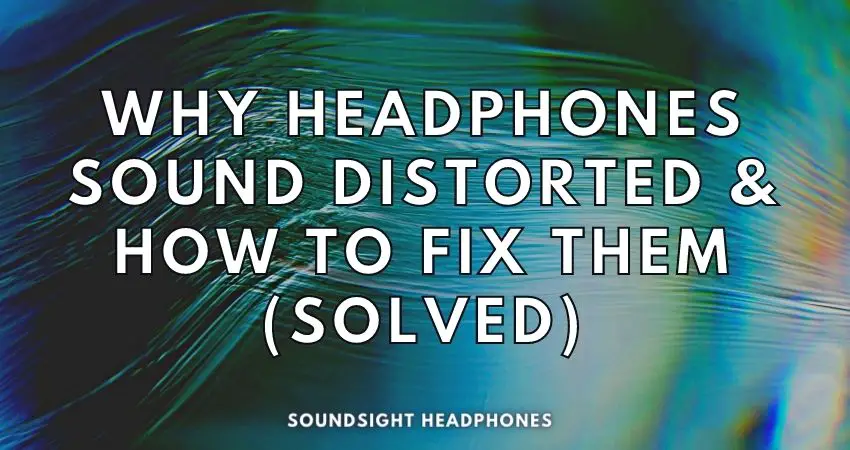We’ve all experienced it before: that pandemonium in the noisy office, at home, or on the train—the earsplitting sound of fuzzy audio coming through our Bluetooth headphones anytime and anywhere we listen. But what causes it? The truth is that several issues can create distorted sound in our Bluetooth headphones or make your earphones sound fuzzy, namely:
- Interference from other Bluetooth devices in the vicinity.
- Poor signal strength due to walls or furniture.
- An outdated version of the audio codec being used by your Bluetooth headphones.
- Malfunctioning hardware in the headphones or sound source.
Any of these issues can lead to a deafeningly “fuzzy” sound that makes it difficult to enjoy your favorite music or podcast. But armed with this newfound knowledge, you’ll be able to quickly track down the source of your Bluetooth headphone’s fuzzy noise and restore tranquility to your listening experience.
Eliminate sound distortion and improve your headphone’s ability to reproduce music.
Let’s get started!
- What is distortion & And how does it affects sound quality
- Audio problems that cause your fuzzy or distorted sounds in headphones & How to fix them
- Summary on how to fix distorted headphones
What is distortion & And how does it affects sound quality
Total harmonic distortion in headphones (THD) is a measurement displayed in percentage of the initial audio signal deformed in the digital-to-analog conversion process.
Audio distortion is an undesirable by-product that scales in lockstep with the volume level. How much distortion your audio device creates depends on multiple variables:
- Your device’s ability to reproduce untarnished, high-fidelity sounds.
- A song’s dynamic range or noise floor in dB (the quietest and loudest supportable sound).
- Gain or volume delivered by the amplifier (the louder you listen to music & the more amplified soundwaves are, the more harmonic distortion you’ll hear in the form of soft clipping and hard clipping).
Thus far, the signal processing of any audio component between your headphones and audio source can generate distorted audio. More specifically, a headphone’s ability to reproduce clean music relies on input signal cleanliness (from recording, audio source, amplifier, power supply, etc.), drivers’ dynamics and sensitivity, and the frequencies it tries to reproduce.
Amplitude distortion
Amplitude distortion is a type of sound distortion that manifests as the clipping of sound waves. The audio quality is reduced due to missing audio information owing to an overload of signals in the waveform.
Recordings clipped during the mixing process, or recording levels with high gain and amplifiers supplying too much power to your headphones cause clipping. Clipping distortion can occur at the recording, amplifier, and headphones. To fix this type of audio distortion, follow the steps:
- Connect your headphones to a lower-power audio source that provides a clean signal. A decent Android mobile phone can do the job.
- Switch to the low gain setting on your amplifier.
- Turning the volume up amplifies amplitude distortion. Avoid using maximum volume level as it translates into maximum sound distortion. So turn the volume level to reduce distorted sound.
- Cut certain frequency bands using an Equalizer.
- Listen to better-recorded music.
- Switch to over-ear headphones since there’s a tendency for earphones to sound fuzzy and distorted due to high sensitivity.
Audio problems that cause your fuzzy or distorted sounds in headphones & How to fix them
Sound issues stem from numerous causes, but the most common culprits of distortion and fuzzy sounds are: hardware issues, software bugs, broken headphone wires, faulty headphone jack or dirty headphone port, poor connections, or blown-out headphone speakers.
Hardware Issues
When a hardware defect is the cause of fuzzy noise, several components can compromise the listening experience.
Blown speakers
Speaker blowout is the most popular hardware issue causing fuzzy sounds in your headphones, and it requires replacing—the damage is irreversible. This happens when the speaker’s voice coil is forced beyond its limits due to an over-amplification of the input signal or constant loud music listening over time.
Moisture damage
Moisture damage may also cause detrimental effects on your headphones components. When a tiny droplet of water seeps into the headphone, it can start rusting the plug or even damage the internal circuitry. A humid environment can just as easily damage your device.
Damaged headphone jack
Another issue could be the headphone plug, which might be damaged or bent. It might not create a good connection, resulting in a fuzzy noise. Your device’s headphone port could also be oxidized or corroded.
Debris touching the drivers
Lastly, debris could be touching the voice coil of the headphone’s driver or Wi-Fi signals from other nearby devices that can interfere with Bluetooth headphone signal, both being frequent audio-killers.
Other potential problems may include the following:
- External damage: circuit overpowering, wear and tear or splintered/frayed wire, or oxidation of the headphone jack.
- Internal damage: a faulty transistor.
Distortion in Bluetooth headphones caused by a weak wireless connection
Bluetooth devices have plenty of wireless connection challenges that cause a fuzzy or distorted audio signal, severely affecting sound quality. These issues are:
- Poor Bluetooth connection results from long distances between the Bluetooth headphones and audio transmitter, interference from jammed RF channels of other electronic devices, low signal power from your Bluetooth device, and limitations of the version of Bluetooth technology you are using.
- Sub-par audio compression and Bluetooth codec incompatibility between the wireless headphones and your audio device.
To stop distortion in Bluetooth headphones, make sure none of the above elements are present. Here’s how:
- Ensure there is no magnetic interference that may be causing degradation of the signal.
- On iOS and Android devices, go into Bluetooth settings and see which device is paired. Disable unnecessary connections, as these can cause interference and affect wireless transmission performance.
Moisture damage creates sound distortion
If your earphones sound fuzzy or distorted, another problem can be moisture or sweat damage. No audio device is thoroughly water resistant, even sports earbuds.
Most Bluetooth earbuds boast a good IP rating, warranting protection against water damage. However, even sports-oriented headphones are vulnerable to moisture and humidity, which causes the audio drivers to reproduce distorted sounds.
Fortunately, this common audio distortion problem generated from moisture damage is easily fixed.
Use a cloth to wipe away any excess moisture and leave them in an area with good air circulation, like an open window. After 12-24 hours, test the earphones again – you should now have good audio.
If the audio reproduction is still muffled, a few more steps may be taken:
- Place the earphones in an airtight container with silica gel packets to absorb any lingering moisture.
- If you don’t have silica gel, try uncooked rice. Place the earphones in an airtight container filled with uncooked rice for 12-24 hours.
- If neither of these methods is successful, your earphones may be beyond repair, so invest in new earphones.
Following these steps should ensure that no more harm comes to your earphones. I recently faced this problem and followed the above steps – the sound worked perfectly again and was easily fixed.
Dirty headphone jack or audio device port
It is common for headphones to produce a fuzzy sound if their connection point is dirty. Over time, debris build-up, such as accumulated dirt, dust, sweat, and even earwax, can block the connection—consequently creating unwanted buzzing and static or muffled audio on your headphones.
The best method to clean the dirty headphone audio port is to use the following:
- Compressed air to blow the loose debris from the headphone port.
- Ensure the persistent debris is removed using sticky tape.
To start, ensure that the audio port is open and visible, then carefully blow gently into it using the air compressor. Move the compressor around the headphone port and gently press when needed to ensure all debris is removed.
We strongly recommend not sticking any metal object into the headphone port as it might cause damage. As such, use a dry cotton swab soaked in alcohol and gently clean the dirt and dust remaining in the headphone port.
These steps should be done carefully to reduce the risk of severe damage. When done correctly, these DIY troubleshooting hacks can restore the pristine sound quality.
Use of low-quality audio files or inadequate sound settings
Listeners who experience fuzzy sounds in their headphones may be dealing with poor audio quality and an inadequate audio file format.
- YouTube music and videos have compressed audio and are usually recorded at a low bit rate (e.g., 92 kbps or 128 kbps), which is a source of fuzzy and distorted sound.
- Low Bitrate audio codecs or audio file formats with low bit-depth (less than 24-bit) can also generate these grainy, distorted sonic artifacts.
- Audio Enhancement settings activated on Windows PCs, and Android/iOS smartphones are another source of distortion generated through reverb, loudness normalization, and other sound effects.
Fixing the muffled sound may require disabling Audio Enhancements and setting the default audio format to 24-bit depth audio. This should be done in the YouTube music and video settings and any sound effects tab under Playback devices in Windows.
For Android users, Bluetooth codec selection must be inspected to ensure the highest quality codec (aptX or LDAC) are selected. Lastly, for users of music apps on computers and phones, a 24-bit depth audio or unprocessed format must be chosen in the app settings.
By following these tips, you can reduce the amount of noise and distortion in your headphones. All these adjustments should improve the user experience and audio clarity of the music they are listening to.
In conclusion, the poor audio format can lead to uncomfortable-sounding noises in headphones. To reduce them, users must disable Audio Enhancements, set their sound settings to 24-bit depth audio, and ensure the usage of audio files in quality formats. Use high-transmission Bluetooth codecs on Apple and Android devices and unprocessed music formats in music apps like Tidal and Spotify to reduce music fuzziness.
Summary on how to fix distorted headphones
Distorted sound coming from your headphones can be irritating; but, thankfully the it can be resolved.
The common causes for this issue include:
- Poor Bluetooth connection results from long distances between the Bluetooth headsets and audio transmitter, interference from jammed RF channels of other electronic devices, low signal power from your Bluetooth device, and limitations of the version of Bluetooth technology you are using.
- Sub-par audio compression and Bluetooth codec incompatibility between the wireless headphones and your audio device
- Blown Speakers: occurs when voice coils are over-amplified, or due to constant loud volume.
- Moisture: tiny droplets, humidity, and oxidation all can damage internal circuitry.
- Damaged headphone jack: bent, faulty, corroded, or oxidized headphone plug.
- Debris near drivers: debris touching the voice coils or interference from other devices.
- External/Internal Damage: circuit overpowering, wear and tear/frayed wire, defective/faulty transistor, etc.
Here’s how to fix distortion in headphones:
- Minimize any magnetic interference that may be causing signal degradation.
- On iOS and Android device, disable unnecessary pairings in Bluetooth settings to reduce interference.
- Wipe away any excess moisture and leave headphones in an area with good air circulation.
- Place headphones in an airtight container with silica gel packets or uncooked rice to absorb additional moisture.
- Inspect and clean headphone jack or audio device port using an air compressor and a cotton swab
- Disable Audio Enhancement settings on Windows or Android/iOS and set audio format default to 24-bit depth.
- Select highest quality Bluetooth codec available