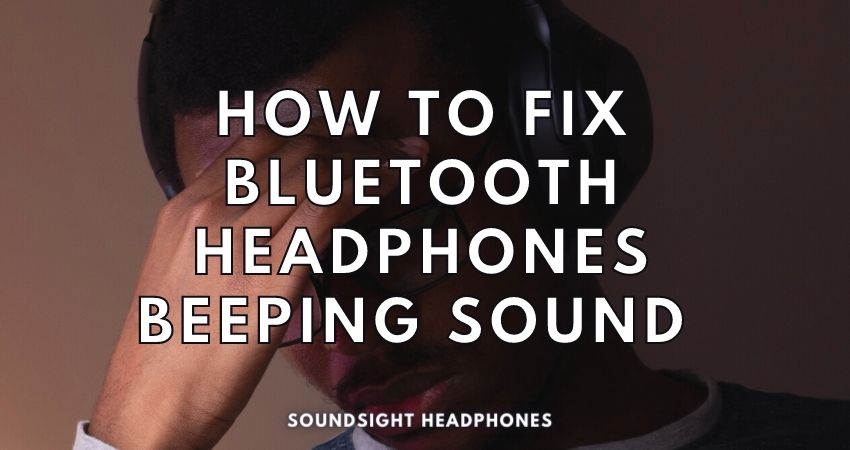No matter what you’re doing, a random beeping from your headphones will ruin the moment. They might beep when you don’t expect it, like between songs or mid-conversation. This could mean something is wrong with the headphones themselves; for instance, it might mean that the battery is low or that there’s a problem with the connection.
Let’s dive into a few causes and possible solutions to stop Bluetooth headphones from beeping. Could it be something as simple as holding the power button down? Or resetting your Bluetooth completely? We’ll explore all this and more in this comprehensive guide to resolve the persistent beeping from your headphones.
Why do my Bluetooth headphones keep beeping?
Bluetooth headphones constantly beeping can be an annoying and perplexing issue; here are the reasons why:
- Wireless interference – Congested network, radio signals, or electromagnetic fields can interfere with the wireless connection of the headphones, causing it to beep.
- A drained battery – Low battery beeping in Bluetooth headphones happens when the battery is under a threshold and triggers the headphones to beep to alert you.
- Faulty hardware – If there’s an issue with the hardware of the headphones, this may cause it to beep intermittently.
- Out-of-range signal – Bluetooth headphones may beep when they’re too far away from the device connected to them.
Proximity alerts, volume adjustment, compatibility issues, audio codec mismatch, corrupted audio drivers, and a defective product are not excluded from the reasons headphones make beeping sounds.
Reading the instruction manual of your headphone model will eliminate a lot of guesswork, and you’ll know if your headphones beeping is normal or not.
Some Bluetooth communication models, like office headsets, can signal through sounds and LED lights. The beeps, whether high or low-pitched, are headphone alerts, alerting the user that certain features are active or inactive, and when issues with the battery, out-of-range signal, muted microphone, or other technical issues arise.
Poor signal caused by wireless interference
The culprit of Bluetooth headphones’ beeping is often wireless interference from other wireless devices or electromagnetic radiation from microwaves or cell towers.
To reduce wireless interference and fix beeping in your Bluetooth headphones, try to:
- Change the location of the Bluetooth headphones and the source device, distancing them from other wireless devices and interference sources like microwave ovens and Wi-Fi routers.
- Bring the device your headset is paired to closer to strengthen the wireless signal and eliminate any distance-related warnings.
- Remove Bluetooth connections from your device: having multiple paired devices to a master device can cause interference and make your Bluetooth headphones beep constantly.
These steps should eliminate any signal disturbances caused by a congested network, radio signals, and wireless frequencies such as 2.4 GHz or EMI, to stop the Bluetooth headphones from beeping.
Low battery life
Bluetooth headsets beep when their battery life runs out or is too low—it’s the device’s way of signaling that the battery needs a recharge.
When their battery capacity drops below 20% or an arbitrary number, the headsets start beeping, and sometimes the Bluetooth LED light flashes or flickers a color to signal the battery is running low.
As the battery of a Bluetooth headphones dies, it does not have enough power to receive and play your music correctly and starts lowering the music package or cutting off the audio during playback inadvertently to maintain battery power.
A beeping sound occurring at intervals of every 5 or 10 seconds, even when your headphones battery is 50% or more, may indicate low-battery on the device the headphones are connected to. In such cases, recharge your smartphone or laptop.
Faulty hardware
Faulty hardware in wireless headphones can lead to an unwelcome beeping noise—a symptom of a malfunctioning device.
Generally, this malfunction is caused by damage to the device’s internal components, including:
- Damage from physical impact or erratic handling
- Exposure to freezing or hot temperatures, or extremely humid environments
- Deep water submersion for any length of time
- Corrosion or short circuit due to an exposed battery or liquid spill
As such, Bluetooth headphones make beeping noises due to a malfunction of the hardware or a broken sensor. Wireless earbuds are more prone to Bluetooth hardware issues due to their small size and tight space and energy limitations.
Out-of-range warning
Low battery and out-of-range warnings are common occurrences among Bluetooth headphones. Plantronics wireless headsets, for example, provide distinct signals to communicate the device’s status:
- One beep every 10 seconds—a low battery indication
- Two beeps—an out-of-range notification
- Three rapid beeps every 15 seconds—the headphones are muted
How to fix Bluetooth headphones beeping noise
Now that we explained why wireless headphones keep beeping and have a repertoire of reasons that may apply to your case, it’s time to fix beeping Bluetooth headphones using the following methods:
- Charge the headphones
- Unpair and reconnect the headphones
- Turn off power saving mode
- Factory reset Bluetooth headphones
- Reset network settings
- Beeping between songs
Charge the headphones
To fix Bluetooth headphones beeping from low battery life, try charging the battery entirely and see if it helps. If not, it may be time to replace the battery with a new one if your headphones have replaceable lithium-ion or AAA batteries.
In the case of true wireless earbuds that charge separately, confirm that each earbud is fully charged and that the charging case is fully functional.
A beeping sound occurring at intervals of every 5 or 10 seconds, even when your headphones battery is 50% or more, may be indicative of low-battery on the device the headphones are connected to. In such cases, recharge your smartphone or laptop.
If you hear beeps when your wireless headphones have remaining battery life, it’s probably because your device (smartphone, tablet, laptop, etc.) is running out of power. Consider charging your sound source and headphones.
Unpair and reconnect the headphones
The easiest way to stop headphones from beeping is to unpair and reconnect the headphones.
Instructions to disconnect and restore pairing of your Bluetooth headphones:
- Open the Bluetooth settings on your device and search for your headphones
- Tap the gear icon or “i“, then tap on the option to “Unpair” or “Forget this device.“
- After a few moments, the headset should no longer appear in the Bluetooth settings. Press and hold the power button on your headphones to activate pairing mode.
- Once detected, select your headphones in the device’s Bluetooth list and tap on “Add Device” or “Pair Device” to re-establish the connection.
Note: These instructions are for Android and iOS smartphones. Instructions are similar to pair your Bluetooth headphones to Mac or PC, but the Bluetooth settings location varies.
Turn off power saving mode
One easy way to stop Bluetooth headphones from beeping is to turn off power-saving mode. By doing this, you can ensure that sound transmission is seamless and without interruption.
Here are the instructions to disable power saving mode:
- On iPhone and iPad: Just drag down on the Home Screen to view the Control Center and tap on the Battery Icon.
- On Android devices: Swipe down and click on disable “Power saving mode” or go to “Settings“, “Battery” and disable “Power saving mode” and “Super Power Saving Mode“.
- To turn off power-saving mode on Windows 10 laptops, press Windows + R and type
powercfg.cpl. Then choose “High performance” or “Balanced” from the list of power plans.
Factory reset Bluetooth headphones
If none of the above solutions work, try resetting your headphones to factory settings.
To perform a factory reset on your Bluetooth headset:
- Power off the headset by pressing and holding the Power button for a few seconds.
Note: The method of resetting a Bluetooth headset to factory default may differ among models.
After a factory reset, try connecting your Bluetooth headphones and testing if the beeping has gone away.
Reset network settings
If nothing you’ve tried has worked, resetting your network settings is the best solution for stopping your Bluetooth headphones from randomly beeping.
Resetting your network settings can effectively clear Bluetooth cache along with other issues, including beeping noise in your wireless headphones.
To reset network settings, you can:
- On iOS:
- Go to “Settings,” “General,” “Reset” and then click on “Reset Network Settings”
- It’ll erase all stored Bluetooth connections and cache.
- On Android:
- Navigate to “Settings”, select “System”, tap on “Advanced” then go to “Reset options” and hit “Reset network settings”.
You’ll need to reconnect your devices afterward.
To reset network settings in Windows, click on the Start button, select “Settings”, and then navigate to “Network & Internet.” Find the “Network Reset” option at the bottom of the “Status” tab. Click “Reset now.” This is a drastic measure and may change values related to networks, such as the IP, VPN, and DNS server settings, to their default values.
To reset network settings in Mac OS, click on the Apple icon on the top left-hand corner of the menu bar and select “System Preferences.” Open “Network” and click on your Wi-Fi, then “−” and Apply.
Beeping between songs
Notification, sound and haptic settings, system changes, and interactions with the device—like volume adjustments or track changes—may also be the root of beeping between songs. Shortcuts on the iPhone and various settings can interfere with how the two devices communicate, leading to these beeping signals.
To get rid of beeping between songs:
- Disable off Airplay, Airdrop, or any other gadget communication
- Disable all volume headphone notifications, vibrations, and other sound alerts
- Place smartphone in silent mode
- Adjust the volume using headset controls
Updating your headphone’s firmware can also solve this issue (if a more recent firmware addresses beeping issues).
FAQ
Why do Bluetooth headphones make a beeping noise?
Bluetooth headphones make a beeping noise due to various technical factors, principally wireless interference, low battery, and out-of-range signal. Other causes include sound alerts to indicate volume adjustment, muted microphones, and different other settings being adjusted. The specific cause of the beeping noise will vary depending on the model and type of Bluetooth headphones in use.
How to stop headphone alerts?
Generally, Bluetooth headphones and TWS earbuds for phone calls like Jabra have sound alerts and voice guidance that can be disabled. Here’s how:
- Go into the headphone app (in our example, Jabra Sound+)
- Navigate to Settings and Headset settings
- Select Headset configuration and disable the Voice guidance
- Done; you have just disabled headphone alerts!
Though the steps may differ depending on your true wireless earbuds, you should check your product’s user manual for the exact steps to disable sound alerts and voice guidance.
Conclusion
In conclusion, the beeping sound coming out of headphones can be a common issue that can be resolved with several solutions. These range from reducing interference and ensuring the battery is charged, to more complex solutions, such as resetting network settings for Bluetooth headphones.