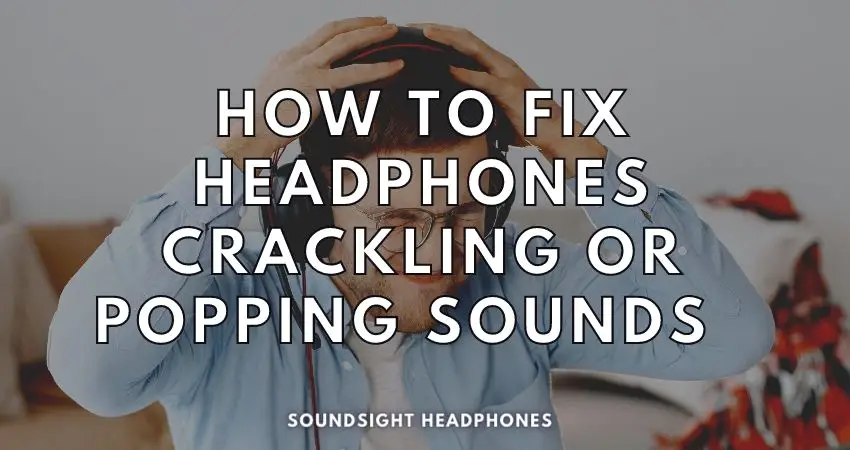Do you often hear crackling in your Bluetooth headphones? Or do you experience uncomfortable crackling and popping sounds in one of your ear cups? Either way, these strange noises can be pesky and interfere with your music enjoyment or other audio.
Most of the time, these noises are caused by a hardware or software issue—a loose connection somewhere or a driver update that can be fixed quickly with basic troubleshooting. By ensuring there are no hardware issues, you can bid farewell to crackle in your headphones in no time!
Today’s article explores crackling in headphones, everything from understanding the causes of crackling audio and finding the best solutions to fix crackling sounds in your headphones.
We’ll discuss specific advice on:
- What are the causes of headphone crackling noises
- How to fix crackling in Bluetooth headphones (and wired ones)
- Crackling sound in one ear cup
- And how to fix headphones crackling when listening to music on PC and PS4.
By the end of this article, you’ll have learned how to identify and address the most common causes of crackling in headphones.
Causes of crackling sound in headphone
Crackling and popping sounds coming from your headphones can be obnoxious issues. These can be caused by wear and tear of the headphones (more specifically, the cable and headphone plug), malfunctioning internal hardware, high volume, EMI, or outdated audio or drivers.
Malfunctioning internal hardware
Malfunctioning hard drive, fan, graphic card, or basically, any other hardware can disturb how your machine works and can cause headphones crackling and pop.
Quite unusual, but such anomalies occur due to
- Impaired electrical circuitry
- Overheating of internal parts
- Damage to chipboard components
To fix the problem, you have to troubleshoot the hardware in your machine to identify the exact cause––whether it be some melted pins in the power supply or motherboard, incorrectly seated RAM card, or possibly damaged transistor––and then have it replaced. Crackling headphones caused by faulty hardware are the hardest to fix and should be left for last.
Electromagnetic interference (EMI)
Excessive Electromagnetic Interference (EMI) can wreak havoc on wireless headsets and wired headphones with frayed cables, resulting in disruptive acoustic noise. Especially on older machines without proper shielding, strong Electromagnetic Interference (EMI) can cause your headphones to start humming, crackling, and popping.
While less susceptible to EMI, USB headphones can still experience electronic noise, although to a lesser degree. The digital processing in USB headphones significantly reduces susceptibility to EMI, but if your headset has both multiple electronic components, it might still generate residual electronic noise, negatively impacting the integrity of the audio signal.
Headphones crackle at high volume
Sometimes, playing music at loud volumes can result in a crackling or popping sound. High volume can cause the drivers to be pushed beyond their limit, resulting in clipping distortion.
Turning up the volume on your headphones can have significantly damaging consequences. It should be avoided at all costs to prevent hearing loss, sound distortion and blowouts of the headphone drivers. Here are a few tips to keep in mind:
- Always lower the volume instead of raising it.
- Make use of an adequately balanced equalizer (EQ).
- Use an adequate headphone amplifier for your headphones.
Also, it’s a fact that music sounds better at lower volumes, so keep the points mentioned.
Wear and tear
Crackling sounds can arise from a plethora of uncommon sources––wear and tear of the cable, a damaged headphone plug, a loose or frayed cable, or even a corroded headphone plug.
Torn or frayed cable can compromise the electrical insulation barrier and lead to sound interruptions and the crackling sound issue due to electrical and radio frequency interference.
Bends in the wire that expose the copper also alters the audio signal and can generate popping noises.
Additionally, corrosion on the headphones plug can prevent it from making a good connection between the audio jack and your device and cause poor audio performance.
Dirt and grime buildup in the headphone port of your audio device can also inhibit a proper connection between the headphone jack and the sound source by impeding the electrical conductivity
Outdated audio drivers
Sometimes outdated audio or drivers on your device or headphones can cause this issue. Update your audio driver on your PC or laptop and headphone firmware to the latest versions.
If the audio drivers are not up to date or corrupted, audio problems can arise. Make sure that all your drivers are up to date and functioning correctly. Updating them should fix the issue relatively quickly.
Solutions to fix headphone crackle noise
Solving headphone crackle noise can be a troublesome challenge—but with the proper knowledge and technical tools, it’s possible to fix the issue quickly.
Solutions to resolve headphone crackle noises include:
- Cleaning the headphone jack and port
- Replacing/repairing a frayed or damaged cable
- Setting the volume lower
- Adjusting settings on OS, such as:
- Disabling Exclusive Mode on Windows 10
- Change the sound format to a high Bit-rate one
- Adjusting the Minimum Processor State
- Investigating the manifestation of crackle on wireless or wired headsets on PS4.
Cleaning headphones for better performance
Sometimes dust, dirt, and debris accumulating in your headphone jacks and connectors can lead to crackling and popping noises. To clean them, you can use a soft brush or rubbing alcohol to wipe away accumulated debris and check if any stranded hair is touching the sound drivers.
If this step isn’t enough, you can also use a needle or tweezers to remove larger debris and dirt carefully. This should help stop the crackling in headphones.
Lowering the volume level
Sometimes, a headphone crackle can be caused by a high volume level. Your headphones may be less efficient and responsive once past a volume level. To check if this is the case, reduce the volume and see if the crackling noises stop. If so, you can continue to use your headphones at a lower volume.
If your PC delivers too much power to your headphones due to a lack of power surge protection or poor PCU, and lowering your volume doesn’t attenuate the blaring sound, connect the headphones to your PC via a USB hub with stereo Output/Input.
Damaged or frayed cable
The best way to fix a crackling headphone caused by a torn cable is to replace the entire cable. Other options to consider include the following:
- Diagnosing the cable for frayed, loose, or significantly worn areas
- Inspecting the headphone plug for damage and corrosion
- Tightening and replacing any loose components
- Cleaning any corroded parts carefully with isopropyl alcohol
All of the above methods are likely to improve sound quality; however, investing in a new cable is the only surefire way to fix crackles in headphones.
How to fix audio crackling in Windows 10
Some hardware and software solutions to resolve the issue of crackling and popping sounds in headphones on PC are:
- Disable Exclusive Mode for applications to take exclusive control of the audio device and change the default audio format to 24-bit depth.
- Try using a different audio source to verify if the issue is still persistent.
- Check the physical connections of the headphones, including the cable and headphone plug, to ensure they are fully operational.
- Update the sound drivers.
- Clean your headphone jack and ensure no debris or hair touches the driver.
- Disable “CPU Throttling” by adjusting the Minimum Processor State in the Processor Power Management Settings.
- Repair or replace the cable in case of a fray, tear, or other physical damage.
Detect and fix corrupted audio drivers
Headphones crackle and pop due to a plethora of issues, including corrupted audio drivers, which are frequently the root of the problem.
To determine if the issue is driver-related and possibly fix the crackling sounds in your headphones, follow the steps:
- Clean your computer through programs such as CCleaner and Malwarebytes.
- Press Windows+R to open the Run window and type devmgmt.msc in the command bar to open Device Manager; go to “Audio inputs and outputs” and uninstall it by clicking on “Uninstall device“, then reinstall the sound drivers.
- To reinstall your sound card drivers, use a tool like Driver Easy or Driver Booster for Windows to scan, install, and update all your drivers. Alternatively, you can go into the search bar in Windows and type “Windows Update Settings” and click on “Check for updates.” Or install the drivers manually by going to the manufacturer’s website.
Adjust the Minimum Processor State
The minimum processor state helps preserve battery life on laptops but can also cause crackling and popping sounds in headphones. To fix this issue, you need to disable CPU throttling by following the steps below:
- Go to the Control Panel, search for “Power Options“, and click on it.
- In the list of power plans, select Balanced and then click on “Change Plan Settings“.
- In the next window, click on “Change advanced Power Settings,” scroll down to “Processor Power Management” and click on it.
- Expand the “(*%s of maximum performance)” item and set both “On battery” and “Plugged in” values to 100.
- Save the settings and exit.
How to fix headset crackling on PS4
Many people are unable to solve the PS4 headphone audio crackling problem due to the way PS4 operates. But sometimes the cause of loud, cracking sound results from external inferences which can be in your control, such as:
- Dirty headphone plug
- EMI interference
- Sitting within the Bluetooth range of your headset
Other times, you may need to troubleshoot the headset hardware by following steps:
- Clean the headset and related components to remove dust.
- Check your headphone jack for physical damage or obstruction.
- If using a wireless headset, try re-pairing the device.
- If using an analog headset, try replacing any loose or frayed cables
- Try connecting your wired headset to the controller and console
In the most unfortunate case, the PS4 circuitry design can be behind the issue.
Fixing crackling noises on PS4 in your headset depends on whether you connect the headset to the console or controller and the type of headset you use—an analog (wired) or wireless.
Wired headset
If your wired headset is crackling on your PS4, troubleshoot the problem by checking the audio jack and aux port and updating the system software and drivers. Additionally, verify that your headphones are securely plugged into your devices and that the wires are not frayed or degraded.
The underlying cause of the crackling sound may be due to the following:
- Poor grounding
- Faulty house wiring
- Damaged electrical components
Note: Depending on the issue, you may need to contact an electrician to have it inspected and repaired.
Additionally, the crackling sound on PS4 can also be caused by ground loop, which is a current issue when your gaming console and PC/TV are linked to the same electrical outlet or to separate outlets being fed from the same source.
Consider the following steps to address and avoid the noise:
- Utilize a ferrite ring, or ground loop isolator, to resolve ground loop issues.
- Move your gaming console and/or PC to a different room and plug them into different outlets.
- Plug the gaming console and PC/TV into a surge protector power strip or replace PSU.
- Deactivate features that may produce interference, such as “Sound in Background“, “Play Incoming Text Chat as Speech“, “Vibrations“, voice operation.
- Use a DAC like Creative Sound Blaster G3 for cleaner sound amplification, digital-to-analog conversion, and reduced noise.
Wireless headset
If you experience crackling noise on PS4 when using Bluetooth headsets, a weak wireless connection is likely the fault. Make sure that the headset is within its specified range of 30 feet. Environmental factors or other wireless devices in the vicinity could disrupt your connection to the console, so disconnect any other wireless device using Wi-Fi from your router.
Common issues to look out for:
- Weak or intermittent wireless connection
- Overly-dense environment interfering with the transmission
- Other wireless devices close by
Solutions:
- Move the headset closer to your console
- Limit the number of wireless devices in the same vicinity
- Check your Internet connection and network router to make sure it is running optimally
- Replace any outdated wireless hardware you may be using
- Set your PS4 communication method to “USB Cable” instead of “Bluetooth.” This will give you a better signal and a stronger connection for your headset.
FAQ
What to do if headphones make crackling sounds on one side
Headphones can crackle on one side for various reasons—uneven audio output, damaged connections and wires, overamplification, or blown drivers. To pinpoint the source, one should inspect the following:
- The headphone connections and wires for both ear cups;
- The soldering inside both ear cups; the lead connecting the wire to the speaker may have shaken loose;
- The amplifier, as it could be potentially overdriving the headphones, leading to distorted sound or blaring noises.
- If the speaker is damaged, it must be replaced.
Conclusion
To conclude, crackle and popping sounds from headphones can be frustrating. But, as outlined in this article, there are several solutions to fix it.
- Cleaning the headphone jack and port
- Replacing/repairing frayed or damaged cables
- Setting the volume lower
- Adjusting the settings on the OS
Additionally, for wireless or wired headsets used with the PS4, more specific diagnostic exploration may be necessary. Fixing the issue promptly might take a bit of investigation – but it’s far from insurmountable!
In the end, we hope this article has shed light on how to troubleshoot headphone crackling & popping. If you possess more knowledge on the topic, leave us a comment!