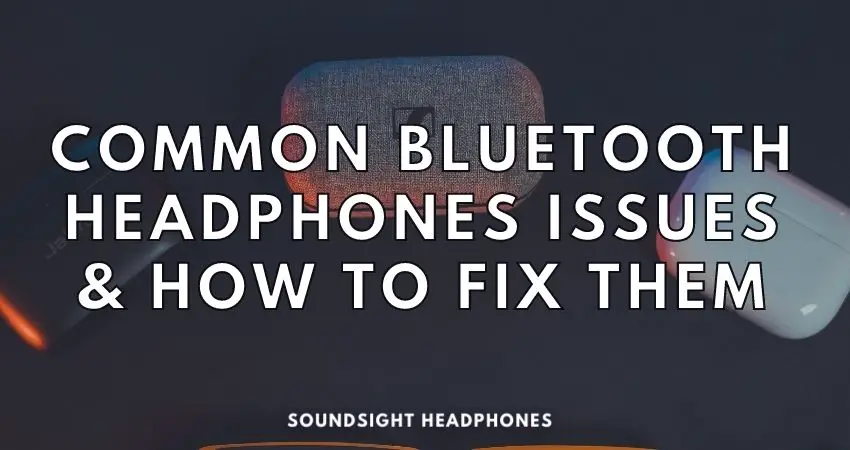Do you rely on Bluetooth headphones to keep your day moving? Whether you use them while you work, study, or keep up with your favorite podcast, you understand their convenience — and how problematic the frequent Bluetooth issues can be.
Interference, battery issues, audio hiccups, connectivity issues, pairing issues, compatibility issues, latency challenges, random disconnections, and low-quality sound reproduction do nothing to add to your already hectic day.
Let’s look at the common Bluetooth headphones issues and the simple solutions that could make your life easier. By arming yourself with the knowledge of what might cause those infamous wireless headphone issues and how to address them, you can be sure that your listening experience will be significantly better. If anything, you’ll know what to expect when buying a pair of Bluetooth headphones!
- Overview of Bluetooth Technology
- Common Issues With Bluetooth Headphones
- Solutions to fix Bluetooth headphones issues & glitches
- FAQ
Overview of Bluetooth Technology
Bluetooth technology is a universal data transmission method that utilizes radio frequency with a frequency of 2.5 GHz. The range can be over 30 feet, but it losses signal strength and quality the farther away it has to transmit—this is known as attenuation. Additionally, it employs data encryption for added security.
Comprehending why Bluetooth headphones have a plethora of issues needs an understanding of the concepts of its operation:
- It is based on radio waves and utilizes a Bluetooth audio codec to encode and decode signals—such codecs are SBC, AAC, aptX, aptX HD, aptX LL, LDAC, LC3, and Samsung Scalable Codec.
- It is low powered and has a limited bandwidth, hence the signal itself is already limited.
- Moreover, obstacles, walls, and water between the transmitter and receiver obstruct the signal, causing quality, latency, and data rate interruption.
- Finally, interference from other devices using the 2.5 GHz frequency might affect its performance.
How Bluetooth technology functions and connects devices
Wireless connectivity issues can arise when two devices don’t share the same audio codec and Bluetooth profile or the same Bluetooth version. Generally, Bluetooth technology is backward-compatible, so a headphone with Bluetooth 5.0 can connect to a device with Bluetooth 4.2. However, the headset’s performance is bottlenecked by the lower version.
Moreover, Bluetooth relies on nearby radio waves, so the two devices exchanging data need to be in roughly the same vicinity to establish a connection. Typically, Bluetooth communication works on a piconet or ad hoc network, which involves a collection of devices of up to seven devices.
Your smartphone can keep an impressive seven or more stable connections with other Bluetooth headphones utilizing standardized profiles and protocols, such as advanced audio distribution profile (A2DP) for streaming music and hands-free headset profile (HFP) for disconnecting calls. However, the link can begin deteriorating, bringing about:
- Spontaneous disconnections;
- Instances in which headphones keep cutting out.
Audio codecs and wireless signals
Audio codecs such as SBC, AAC, aptX, aptX HD, and LDAC facilitate audio streaming through wireless signals such as Bluetooth. Each has its unique algorithms for audio processing and its characteristics:
- Sampling rate and transmission rate in Kb per second (kbps)
- Range
- Power ratings
SBC and AAC have low bandwidth but are compatible with most devices, while aptX HD and LDAC offer higher-end performance, up to 990kbps and 24-bit depth, with larger bandwidth usage and higher battery drain.
The best Bluetooth codecs allow data to be transmitted quickly and efficiently without depleting the battery life. But that’s not always possible. And due to the data’s compression, the audio is never lossless—meaning, it’s lossy and sounds more degraded than the original audio.
As noticed, Bluetooth audio is a convenient option; though, compromises must be made. This is generally where battery issues, Bluetooth connectivity, and signal problems can arise.
Common Issues With Bluetooth Headphones
Some of the most common Bluetooth headphone problems are related to sound quality, connection issues, and battery performance. But to name them all:
- Low sound levels
- Connection issues
- Dropouts
- Lost connections
- Earbuds cutting out
- Bluetooth pairing and compatibility issues
- Interference from nearby devices and other paired wireless devices
- Poor battery life
- Latency issues
- Limited range
- Volume control issues
Apart from these constraints, there is also the nagging abnormality of glitches caused by a hardware malfunction, ominous static noise, and fast battery drain. Even when these issues are persistent and, in many cases, inevitable, they are still the least bothersome.
Reduced sound quality
Low Bluetooth audio quality from Bluetooth headphones may be attributed to a multitude of factors—lack of bandwidth, weak signal, low bit-rate audio codecs, the high distance between the devices, outdated Bluetooth technology, and others.
As such, everything impacting the integrity of the wireless transmission leads to discernible drops in sound quality. Consequently, the data packages with bits of audio information end up missing, resulting in poor sound quality that lacks precision and clarity.
Factors such as poor signal reception due to physical obstructions, slow connection speeds, and other wireless devices paired to your smartphone or using the network can impact the signal transmission, and the audio fidelity deteriorates drastically.
Bluetooth headphone connection issues
Bluetooth headphones pose an array of connection-related issues that can cause major disruptiveness:
- Poor connection
- Signal cutting out randomly
- Difficulty pairing
Other connection issues include: dropping signal when walking, devices not being able to find the Bluetooth headphone, and not being able to connect to iPhones or Android smartphones.
Poor Connection
A weak Bluetooth signal will eventually cause disconnection and intermittent audio quality. Ensure your device is within 10-15 feet of the Bluetooth headphones for maximum signal strength.
Signal strength can be improved by avoiding physical barriers such as walls, floors, doors, furniture, and water bodies, as well as making sure that the headset isn’t near other wireless devices emitting radio frequencies—having multiple Bluetooth devices in close proximity can cause:
- Audio performance issues and weird noises: audio stuttering, static or buzzing sounds, and grainy noise.
- Connection drops
- Battery drainage and faster shortening of the battery life
Bluetooth headphones keep cutting out
Bluetooth headphones that keep cutting out are a popular Bluetooth issue. There can be multiple causes, such as a weak Bluetooth signal due to connection interference,
In Apple AirPods, the issue of random disconnections and cutting out comes from the Automatic Ear Detection, which detects dirt or grime in the earbuds, in which case the earphones interpret that as the user not using the headphones.
Bluetooth headphones that keep cutting out is a popular Bluetooth issue in headphones. There can be a variety of possible causes, such as:
- Weak Bluetooth signal due to outside interference with nearby wireless electronics or radio signals
- Automatic Ear Detection, often seen with Apple AirPods, keeps disconnecting even when fully charged. The feature detects dirt or grime and interprets it as the user not utilizing the headphones.
Random disconnections and reconnections in Bluetooth headsets can also result from:
- Low battery levels
- Far distance from the Bluetooth source
- Outdated firmware
Bluetooth headphones won’t connect or turn on
One of the most common Bluetooth pairing issues is when trying to connect headphones via Bluetooth to a smartphone that doesn’t recognize them—relevant for both Android phones and iPhones. Moreover, with the advent of separate Bluetooth headphones in the TWS format, the pairing process and connection issues have become even more delicate because now you have to connect both earpieces separately so the headphones can be used.
Latency problems
Bluetooth headphones can suffer from high latency problems, resulting in delayed or out-of-sync sound. “Out-of-sync” or “lagging” sound can be very frustrating—especially when watching movies or YouTube videos.
Bluetooth audio delay issues take place when the connection is unstable and weak. How stable is depends on several factors: Bluetooth technology version, number of nearby wireless devices, the operating distance, the transmission rate, and many others. In general, the lower the transmission rate will cause a delay in the audio.
Newer Bluetooth technologies like Bluetooth 5.0 has several advantages:
- Faster data speed
- Increased range
- Improved stability
To enjoy video content or play games with wireless headphones, in addition to the latest Bluetooth technology, you need a low-latency codec like aptX LL. However, there is a trade-off between range, latency, and bandwidth: when one is increased, the other two usually decrease. So ensure you’re close to your device and don’t use high-bandwidth applications.
Interference from other wireless devices
Bluetooth headsets have a variety of challenges in terms of connectivity, ranging from intermittent connection loss to abrupt dropouts and restricted range, predominantly caused by interference from other wireless devices such as WiFi networks, cordless phones, and microwave ovens.
These difficulties can lead to the following:
- Frequent disconnection errors
- Sporadic disconnection and reconnection to the device
- Diminished wireless signal—including faster battery drain, static and buzzing noises, crackling sounds, and reduced range of operation.
Multiple devices paired to the same source can lead to performance issues
Multiple connections lead to performance issues—disconnections, Bluetooth headphones that keep cutting out, buzzing noise, random disconnections, issues with latency, and low audio quality. Therefore, don’t keep multiple Bluetooth devices paired to the same source—whether it’s a PC, iOS, or Android device. Also, limiting the number of devices connected to the headset connects to at a time can improve the connection signal.
Static or buzzing noises in Bluetooth headphones
A persistent and annoying static or buzzing noise can often plague bluetooth headphones. If you hear static or buzzing noises in Bluetooth headphones, know that they’re caused by interference from other wireless devices nearby—like Wi-Fi routers, laptops, and cellphones—or radio signals.
To that end, fixing Bluetooth headphones of static noise is a matter of removing or disabling electronics near the Bluetooth headphones that are creating strong electromagnetic fields and using the same 2.4GHz frequency for communication.
Examples of electronics that produce electromagnetic fields include:
- Microwave ovens
- Infrared devices
Battery life Issues
Wireless devices have batteries that aren’t flawless. For high-end Bluetooth headphones and earphones, you can expect an impressive 20-25 hours of runtime when brand new; entry-level products will give you 40-50 hours.
The keyword to keep in mind here, however, is “new”.
Over time, due to usage and the battery aging process, the battery life depletes significantly. This is due to a process called battery aging, in which the chemicals and properties inside the battery degrade with time and frequent usage, leading to a decreased overall effectiveness and a lesser runtime.
Not only do headphone batteries need constant recharging and last a finite duration, they also drain over time. As a result, Bluetooth headphones and earphones often experience several battery issues, including:
- Batteries not charging,
- Wireless earbuds not charging in case,
- Batteries draining too quickly,
- One wireless earbud is not charging,
- Wireless earbuds batteries are hard to replace if not impossible
Bluetooth volume control not working
Issues adjusting volume via Bluetooth headset, Bluetooth volume control is not working on Windows 10 and 11, can’t control volume for Bluetooth headset.
Several issues can cause one’s Bluetooth headset volume control to not work properly on Windows 10/11 and smartphone devices—such as the Absolute Volume function enabled, outdated drivers, missing Bluetooth hardware, a bug in which Bluetooth cannot be seen on Windows 10, or other software conflicts.
Bluetooth icon is missing
Some users have experienced an issue where the Bluetooth icon disappeared from the taskbar or notification area and are unsure how to restore it.
This isn’t specifically a Bluetooth headphone issue but more of an OS issue.
However, the fact that your machine requires Bluetooth hardware can disadvantage anyone interested in a pair of Bluetooth earbuds.
Solutions to fix Bluetooth headphones issues & glitches
We’ll present you solutions to fix Bluetooth issues that normally occur in headphones; these include:
- Check for software and firmware updates
- Fix pairing problems
- Reset Bluetooth connection
- Fix Bluetooth audio latency
- Volume control issues
- Bluetooth icon not showing up on Windows 10
- Static noise in Bluetooth headphones
Checking for Software and Firmware Updates
This is the most basic and standard approach for fixing Bluetooth glitches in wireless headphones. Before taking any action, such as replacing the audio device or resetting any settings, ensure the Bluetooth drivers and firmware updates are up to date.
Bluetooth headphones pairing problems
Android phone or iPhone does not see Bluetooth headphones: what to do? Generally speaking, the Bluetooth function on Android phones and iPhones works quite well and is stable.
If the phone does not find the headphones, the problem is likely on the side of the headphones, and the headphones are not in connection mode.
To fix Bluetooth connection issues in which headphones won’t connect, follow the steps:
- Turn on the headphones. On some models, press the power button. If using true wireless earbuds, press and hold the button on each earbud for 5 seconds.
- Go to the Bluetooth settings on your smartphone and turn it on (or off and on again).
- Check for available devices, and select your headphones to connect.
If restarting Bluetooth doesn’t work, you may need to reset the Bluetooth connection or the network settings.
Reset Bluetooth connection
To solve Bluetooth connectivity issues between two devices, reset the Bluetooth connection by following the steps:
- On iPhone: Navigate to the “Settings” tab, delete any stored Bluetooth connections by tapping on the connection and then “Forget This Device.”
- On Android: Open “Settings“, “Bluetooth“, and tap on the gear icon. Now remove the connection by tapping “Forget” or “Remove pairing.”
Additionally, you can also delete any stored Bluetooth connections and remove Bluetooth cache by resetting the network settings by going into “Settings,” “General,” “Reset” and then tapping on “Reset Network Settings.” On Android, you go to “Settings,” “Apps,” find the “Bluetooth” app, and tap. Tap on “Storage” then “Clear cache” or “Clear data” to remove all connections and cache.
Reduce Bluetooth audio latency
To truly reduce audio delay and transmission latency, Bluetooth 5.0 supports low-latency codecs – including aptX LL and aptX Adaptive – that provide near-immediate audio streaming.
Additional measures can also be taken to fix high Bluetooth latency:
- Install a low-latency Bluetooth transmitter to reduce latency further if your sound source isn’t compatible with a low-latency codec and your headphone does
- Streaming over a wired connection will often provide the lowest latency and highest quality audio experience.
How to fix the Bluetooth volume control not working
Windows 10 and Android devices both have an Absolute Volume feature which is enabled by default. To fix the Bluetooth volume control not working, you need to disable Absolute Volume on Windows 10 and Android devices.
Windows 10
Bluetooth volume control not working is a brief but complex issue on Windows 10 PCs—especially when the absolute volume control is enabled. To fix this, follow the steps:
- Search in the Start Menu search bar “Windows Registry” and Run as Administrator
- Go to Computer\HKEY_LOCAL_MACHINE\SYSTEM\ControlSet001\Control\Bluetooth\Audio\AVRCP\CT and create a REG_DWORD DisableAbsoluteVolume
- Set its value to 1 (hexadecimal) by right-clicking and selecting Modify
Once complete, restarting the computer should provide a working Bluetooth volume control.
Android
Your Android device also has an Absolute Volume function which is enabled by default. To disable absolute volume on Android and have exclusive control over its volume via Bluetooth, do this:
- Open the “Settings” app on your device
- Navigate to “System” and tap on “Developer options“
- Uncheck the option that says “Disable Absolute Volume
Fix Bluetooth icon not showing in Windows 10
To get back the Bluetooth icon in the tray area, ensure that the Bluetooth adapter is enabled, either through Windows settings or Device Manager. Additionally, they should check any security settings that may be blocking the icon and, if necessary, go into Bluetooth settings and enable the function that displays the Bluetooth icon in the notification area.
Enable Bluetooth in Bluetooth & Other Devices
The Bluetooth icon missing issue causes considerable frustration. To restore the Bluetooth icon in the tray, users must enable Bluetooth—through either Windows settings or Device Manager.
Note: You’ve got to make sure your Windows 10 PC or laptop is equipped with a Bluetooth hardware module. Also, ensure your laptop’s not in Airplane Mode.
Here’s the step-by-step guide to getting your Bluetooth module enabled:
- Fire up “Settings” by typing it in the search bar or hitting the Settings icon
- Click on “Devices” and select “Bluetooth“
- Navigate to “Manage Bluetooth Devices”—then switch the Bluetooth module to On. Additionally, try flipping the switch off and then back on again.
Performing these steps will help users re-establish the missing Bluetooth icon—and all the convenience that comes with it.
Show the Bluetooth icon in the notification area
Should the Bluetooth icon remain absent (now showing up in the taskbar), follow these steps to enable the Bluetooth icon:
- On the Manage Bluetooth Devices page, select Advanced Bluetooth Settings.
- Click on the “Options” tab and select “Show the Bluetooth icon in the notification area“.
Sometimes, due to a malfunction of the explorer, the icon will still not be displayed, despite having followed the steps mentioned above. To fix this:
- Utilize the Ctrl + Shift + Esc combination to open the task manager.
- Locate the “Windows Explorer” process and restart it.
Fix static noise in headphones
To get rid of the static noise in headphones caused by wireless interferences, you may need to:
- Move further away from any interference sources.
- Reduce background activity on anything connected to the same network.
- Delete the existing Bluetooth devices and reconnect to reset the pairing.
Even when you listen to music in pristine condition, you cannot remove all static noise from your Bluetooth headsets; thus, they’ll still make static noise as a result of:
- Electromagnetically induced acoustic noise
- Low dynamic range due to Bluetooth limitations to 16-bit audio
FAQ
Are Bluetooth headsets reliable?
Bluetooth audio offers a practical and convenient way to use and enjoy music on the go—but as you’ve noticed in this lengthy article, they come with their fair share of reliability issues. Interferences, battery drain, audio issues, connectivity issues, compatibility issues, latency problems, random disconnections, and low-quality sound reproduction can all lead to frustrating problems.
What are the most common Bluetooth issues?
Common Bluetooth headset issues are weak connections, audio latency, intrusive static noise, minor sound quality loss, and not forgetting to charge them. Although most of these issues are constant and permanent, they’re the least frustrating. Other common Bluetooth issues are device compatibility, interference from wireless networks, failed pairing attempts, and connection dropouts.
What are the signs of Bluetooth interference?
Radio frequencies are not visible to the naked eye, so observing how your device’s performance is affected is impossible. There are, however, some signs that indicate your Bluetooth device is affected by interference:
- Unexpected sound dropouts.
- Short range or suboptimal connection.
- Poor audio or video quality.
- Long delays when streaming YouTube videos.
- Stuttering or stalling video while streaming videos.