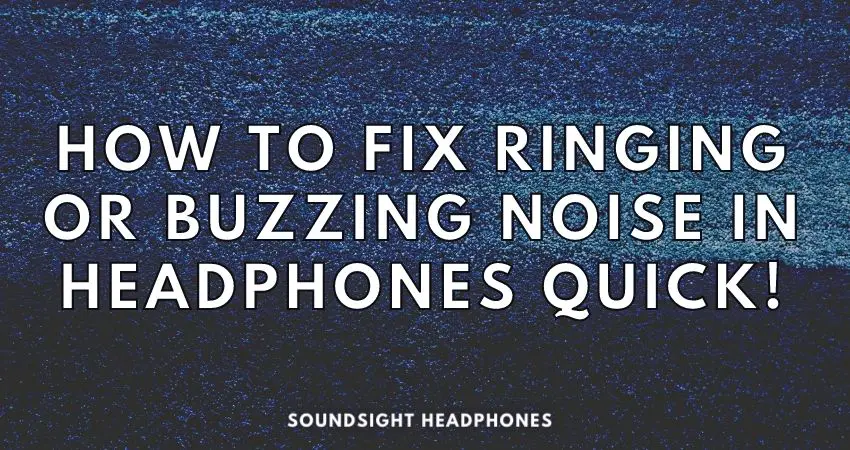At times, when headphones have connected to a computer or laptop, and you’re not listening to music, you can hear a buzzing or ringing noise.
The causes of buzzing in headphone speakers are plenty, but the root is often flawed circuit design and EMI (electromagnetic interference) in Bluetooth and Active Noise Cancelling headphones. The humming noise can also be generated by nearby devices or hardware problems and rarely by software issues.
Fixing buzzing headphones tends to be an arduous task, but fear not. By the end of the article, you’ll have found the right solution to fix your headphones from buzzing sound.

What causes ringing in headphones
If you hear buzzing or ringing in your headphones, it’s important to determine whether it’s coming from your headphones, as a technical defect, or you suffer from tinnitus.
Tinnitus as the main culprit of ringing noise
Tinnitus sufferers can develop the constant humming noise by exposure to loud noises or prolonged loud music listening. The droning or humming noise then stands out in silent places.
The headphones isolate the external world and create a quiet environment that underlines a registry of noise you didn’t notice until recently.
This is how the connection between headphones and ringing in the ears developed.
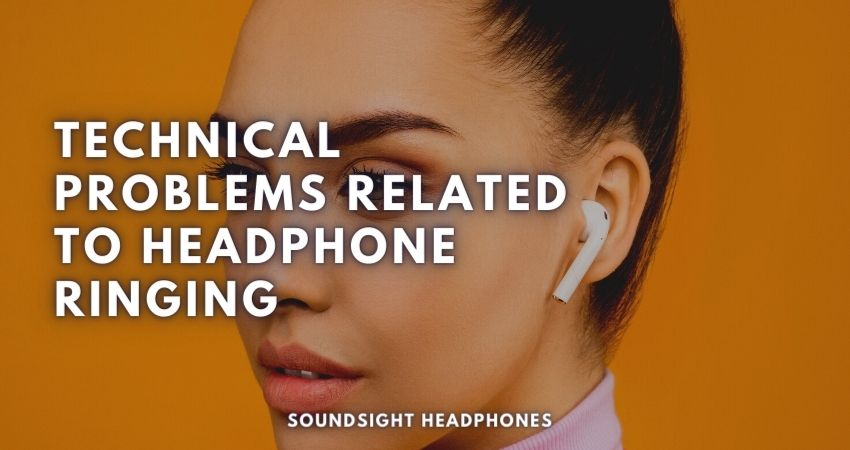
When the headphones ringing is a technical problem
If high-pitched noise is coming out of your headphones, the solutions are limited to:
Consider the device to which the headphones are connected
A ground loop or a feedback circuit might induce the buzzing sound.
Your audio card, USB ports, and even your monitor with a headphone jack can generate buzzing, hissing, or ringing in your headphones due to a shared conductive path. Isolate the headphones from other electronics or devices using a USB hub or digital audio converter to eliminate the ground loop.
Alternatively, you can connect your headphones to other audio devices and see if the same problem still occurs. Make sure Bluetooth is not on and any features that could create an electronic interference problem, such as the mic on the smartphone or the AirDrop feature on iOS devices, are disabled.
Gaming headsets with built-in microphones can produce ringing.
The microphone and headphone speaker’s signals conflict on the same circuit, resulting in feedback loop noise and distorted sounds. To reduce the feedback loop noise between the mic and drivers, disable mic feedback in Windows 10 from Sound Settings > Sound > Device Properties > Additional Device Properties > Levels, and turn off the headset mic. You can also:
- Lower mic sensitivity
- Disable Microphone Boost
- Enable Noise Suppression
- Enable Acoustic Echo Cancellation
- Troubleshoot any hardware problem
- Disconnect the mic or remove it completely
- For wireless headsets that pick up RF signals, attach a clip-on ferrite ring core to the external microphone to eliminate some of the noises produced by EMI.
Headsets with inline volume control can also generate a lot of electronic buzzing noise, so you could connect it to a DAC to solve the issue.
Buzzing noise When Playing Games
If your headset makes a ringing noise when you play games, it is due to voltage fluctuations caused by the video card or processor needing more power to run games. It would help if you reduced power surges and voltage drops by isolating the headset from your motherboard using an external audio card or sound interface.
Built-in volume control, damaged capacitors, or other issues can produce buzzing sounds. Continuous current passing through the headphones connected to laptops can also generate an electronic buzzing. The noise goes away when the AC adapter is disconnected from the laptop.
Avoid Playing Loud Music
Turn down the volume of your headphones. Playing music at loud volumes generates unwanted buzzing sounds, which are further amplified by high-power amplifiers, especially with earphones with a low signal-to-noise ratio (SNR) and high total harmonic distortion (THD).
Playing music at lower volumes can minimize the ringing and improve sound performance. Your hearing will also thank you for it!
Ringing or buzzing noise in the headphones when music is not playing is generated by a hardware or circuit discrepancy. Installing the most up-to-date audio drivers on your machine is generally enough. Otherwise, the issue lies in the device’s power board or audio circuitry. Sometimes unplugging the power cord, removing the battery (in the case of a laptop), and letting the computer rest for a few minutes will cleanse the computer of any residual energy that may have built up over time.
Electronic interference
Electrical interference in consumer electronics is present in many devices, including headphones. It generates static noise, buzzing, or humming noises stemming from electromagnetic interference, which cannot be completely eliminated.
Electrical currents in a ground loop circuit induce noise even to the cleanest signal. This type of electrical interference noise occurs when multiple conductors share a common ground.
Simple shielding and isolation of the leads usually do not eliminate ground loop noise. The best way to remove buzzing sounds from the ground loop is by distancing the electronic components from each other or stopping feeding one of the two components with power.
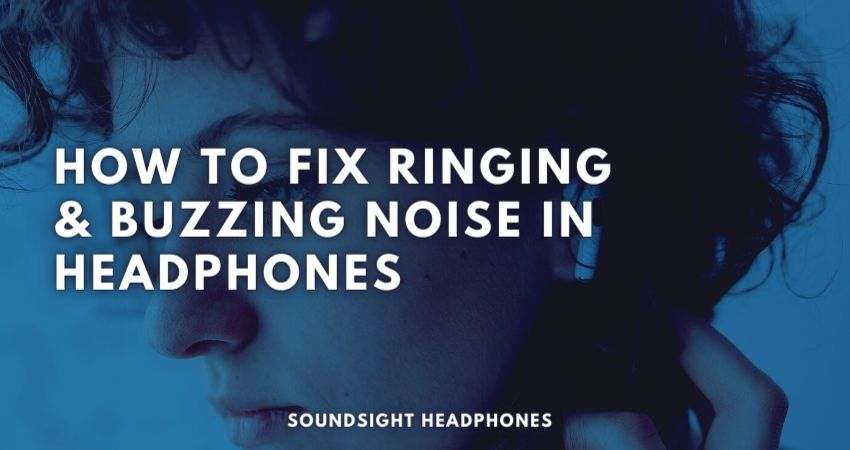
How to Fix Ringing/Buzzing Noise in Headphones (Best Solutions)
Fixing the buzzing or ringing in headphones depends on the source of the problem. The following problems are the most common sources of this noise:
Headphones buzzing in one earpiece
When buzzing or static noise occurs in only one earpiece, it’s important to know more about the situation, including:
- What type of headphones are you using?
- Are they wired over-ear headphones or TWS headphones?
- Do these Bluetooth earbuds work on a master-slave basis?
- Do they charge separately?
- Do the noises become more noticeable as you turn up the volume?
Buzzing sound in Bluetooth Headphones
Buzzing in Bluetooth headphones is normal and results from the on-board amplifier and Bluetooth circuit board needed to receive and convert wireless audio signals. It’s not a hardware problem or an audio driver issue.
Earbuds Running on Master-slave Bluetooth Communication
In master-slave Bluetooth communication, the audio signal stream is sent to one earpiece and passed on to the other.
If the hum is coming from the master earpiece, don’t bother fixing it. The primary earpiece is probably under more load than the secondary earpiece. As with any electronic device, it’s also likely that a hardware failure is causing the annoying noise.
Suppose the problem is with the other earpiece. In that case, the wireless signal may already be weak, and going through your head may weaken the signal even more, as wireless signals have trouble traveling through bodies of water.
Bluetooth Earphones that charge separately
Most true wireless headphones can be used individually and intermittently. And if you have a habit of listening to one earbud at a time, also at maximum volume, the small audio drivers inside the earbuds may be fried.
Alternatively, with frequent use, the earbuds may have accumulated debris, or hair may have touched the driver.
Lastly, if your earbuds are clean and you are listening to them simultaneously, you can either buy a new pair of earbuds or try to contact the manufacturer for a replacement in case yours don’t perform as expected.
Other Causes & Solutions
The noise source may also be loose cables, inadequate ground, improper circuitry design, damaged headphone plug, or lousy contact or connection.
A headphone speaker could also be impacted. However, considering dynamic headphones speakers are quite durable, they’re as easily damaged.
A wiring problem on the left or right driver may cause the annoying high-pitched noise. To fix that:
- Remove the earpieces and check if the positive and negative leads make proper contact with the speaker at all times.
- Ensure their wires are soldered properly; the solder joints should be clean and shiny. If the wire detached from the speaker’s pin, clean the old solder and re-solder the wires.
- If the internal wiring has snapped, you may have to replace a new pair of headphones.
- If the drivers are dirty and clogged up with dust, clean them with compressed air or a piece of dry cloth and 70% isopropyl alcohol. Unfortunately, if the speaker’s cone is torn, you must replace them.
See if your audio source causes the buzzing noise
Look into whether the buzzing noise is due to a poor connection of the headphone jack with your smartphone, laptop, or MP3 player. Try wiggling the audio jack and see if the noise disappears.
If this solves your problem, connect the headphones to another source to ensure the sound source doesn’t need replacing. The buzzing may also be caused by a loose wire which requires you to repair or replace the audio cable.
If the problem persists, keep reading!
Fix buzzing sound on PC and laptop (Windows 10)
If you experience buzzing sound on your Windows 10 PC, try to install the necessary drivers by following the steps:
- A hands-off approach to updating your audio drivers is by going into Open Control Panel > Device Manager and right-click on your audio device and update the driver by clicking on “update driver” to ensure your computer uses the latest version.
- Additionally, right-click on Audio inputs and outputs to scan for hardware changes.
Driver update application should be smooth and quick, and an installation wizard panel should pop up; follow the steps to finish the driver installation. However, if the necessary drivers for audio are still missing, you can manually update your drivers by choosing the “Browse my computer for drivers” option.
Another problem that could cause a constant buzz in the headphones is the power supply board. This occurs most commonly on laptops connected to a wall outlet.
To fix it:
- Unplug the charger or use a digital-to-analog converter that filters out electrical noise and provides a stable analog signal to your wired headphones.
- As an alternative to DAC, you can use a UBS hub or similar devices that provide a clean, electrically distortion-free audio signal to your headphones.
As a last resort, ensure your computer speakers are unplugged, so they don’t cause interference with your headphones when you listen to music.
The headphones can emit humming noises whenever there’s a problem with the hardware, physical drivers, software updates, audio settings of the headphone, or the way you use them. Too much volume, bass boost or gain, or unfiltered audio signal from your audio devices will generate noisy sounds.
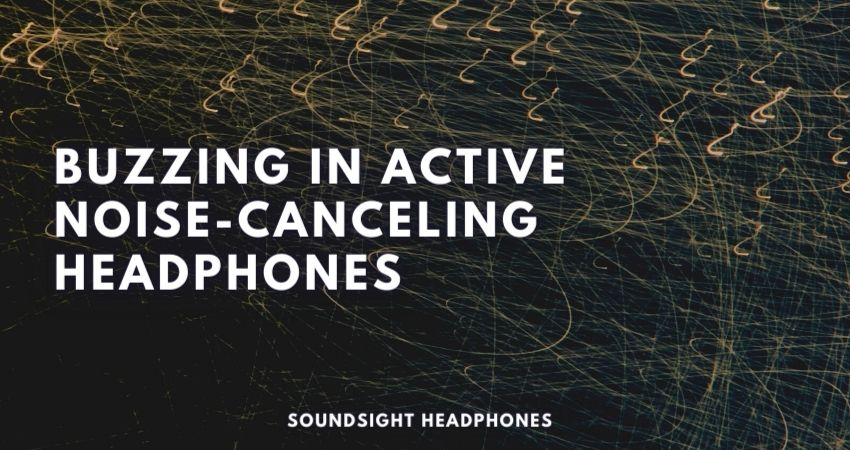
Fixing buzzing sound in noise cancelling headphones
Active noise-cancelling headphones are more complicated to fix than regular headphones. They’re equipped with multiple electronic devices like built-in microphones, DSP (digital sound processor), Bluetooth modules, and audio drivers, making them prone to electric buzzing from multiple electrical currents and sound effects generated by the ANC itself.
To solve the buzzing in noise-canceling headphones:
- Isolate the root cause by turning off the NC system and microphones, remove any wireless pairing of your headphones and the battery (if possible), and turn off the headphones. Ensure zero electrical currents are flowing through the headphones.
- Next, use the headphones in wired mode and plug them into a reliable sound source. Listen carefully for any buzzing or static noise. With all functioning components removed, you can detect any noise that might be coming from unexpected sources.
- If it’s one of the issues mentioned in this article, you know what to do. If the cause is unknown and you still hear ringing or buzzing, it is either tinnitus, i.e., hearing loss or defective headphones.
Conclusion
Various types of headphones have unique triggering factors that cause them to generate that annoying buzz sound constantly. Fortunately, this article includes enough tips and simple yet effective methods to fix the buzzing sounds in your headphone.
As noticed, wireless headphones are more susceptible to generating noises than the other types. Fully-featured earbuds, small as they could be, are the most prone to electromagnetic noise due to their compact design. They’re also trickier to fix. However, some quick fixes in this article don’t require professional help or more than two minutes of work.
In the end, I hope you found this article helpful, and if you have issues with your headphones or tips on fixing them, make sure to share them with others by leaving a comment below.