For some headphone lovers and audiophiles, discovering their headphones aren’t producing the same sound in both ears can be a shock. The experience of hearing music differently in each ear or having an overall unbalanced volume between left and right audio channels can be quite distressing.
A variety of matters may be responsible for each earpiece playing different sounds—from unbalanced headphone channels due to production issues or substandard sound engineering and technical malfunction to blown drivers and incorrect audio settings on your sound source.
In this article, we will explore why headphones sound different in each ear, discuss some of the most frequent issues and provide solutions for fixing these issues so you can enjoy your favorite tunes without your headphones sounding strange or distorted. Let’s get started!
- Human Auditory System: Why We Perceive Different Sounds in Each Ear
- Why Headphones Sound Different in Each Ear
- Solutions for Headphones Producing Different Sounds in Each Ear
- Troubleshooting Unbalanced Audio in Earbuds
- How to Fix Inverted Audio in Headphones
- Music Only Playing in One Headphone: Here’s What to Do!
Human Auditory System: Why We Perceive Different Sounds in Each Ear
Are both ears supposed to hear the same? Do both ears hear the same? How do headphones affect ears? These questions have probed many minds, as it’s not just a matter of semantics: biological factors comprise the answer.
Before delving into the technical reasons why headphones don’t sound identical in each earpiece, it’s important to acknowledge that our ears are asymmetric. This natural auricular disparity can cause differences in how we perceive acoustic stimuli.
Each ear does hear music differently due to the phenomenon known as brain lateralization and auditory laterality.
Brain lateralization refers to the way our brains divide tasks between the two hemispheres. Whereas auditory laterality encompasses left-right ear differences (stimulus duration, intensity, spectral width, latency, etc.) within the auditory-mechanism, involving the lateralization of auditory-cortex functions.
The brain’s left hemisphere processes information more analytically, while the right hemisphere processes data more intuitively.
However, due to the ascending auditory pathways, the right ear is more attuned to speech processing, while the left one is more sensitive to the nuances and complexities of music sounds.
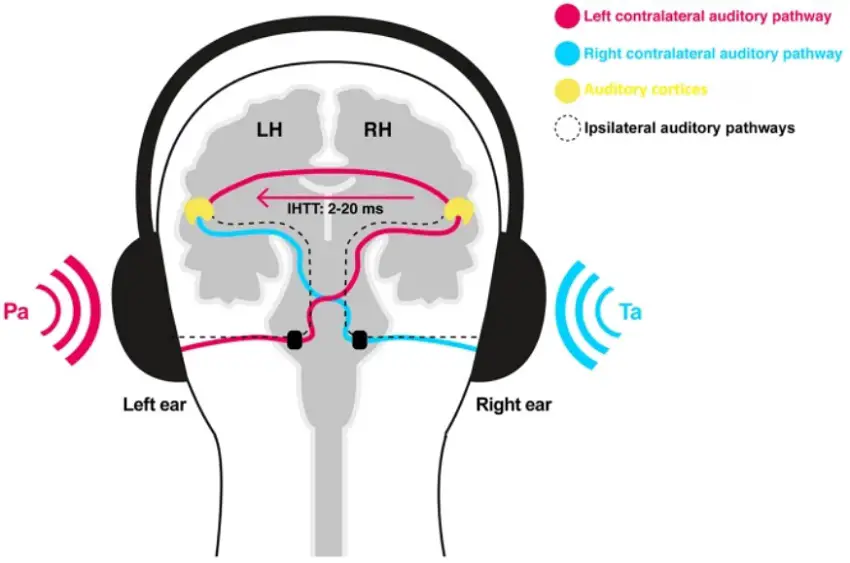
The intricate processing of auditory cues and the encoding of sound vary by ear in a distinct way. Ear morphological differences and individual hearing sensitivity (right-ear dominance) play a role. Also, certain types of headphones exacerbate these differences; for example:
- In-ear headphones create a more pronounced difference due to their proximity to the eardrum.
- Over-ear headphones produce a more consistent sound due to their larger size and ability to cover the entire ear.
Ultimately, most people won’t notice a difference, and it’s nothing to worry about, except if there’s hearing damage or disorders.
Hearing Damage
Hearing damage can result in an unequal sound output in both ears due to a permanent shift in the sensitivity of specific frequency bands.
Noise-induced hearing loss can happen gradually or instantaneously due to loud noises. Diplacusis binauralis, single-sided hearing loss, and Tinnitus, are all factors that can affect an individual’s auditory perception.
Here’s a brief explanation of what each hearing disorder entails:
- Diplacusis binauralis causes individuals to hear the same sound differently in each of their ears.
- Single-sided hearing loss results from an impaired ability to hear on one side.
- Tinnitus is characterized by a persistent ringing or buzzing noise that may have a constant or varying pattern (Some people believe Tinnitus is caused by ANC headphones, but it’s not).
Why Headphones Sound Different in Each Ear
When headphones play different sounds in each ear, this is attributed to several causes, including:
- Unbalanced stereo sound—yielding different outputs in each earpiece due to worn-out ear pads, incorrectly positioned earbuds, or dirty volume pot
- Hearing damage, hearing disorders, or changes to the ear sensitivity
- Sound delay due to poor recording material, sloppy EQ, wireless interference, or incorrectly plugged balanced cables (this can also cause inverted audio)
- Faulty or blown headphone drivers (or incorrectly configured)
- Music sounds that way.
Audio Channel Imbalance
Channel matching is essential for a balanced stereo image. If one side of a headphone produces louder audio than the other, the listener may experience an uneven listening experience.
This imbalance of the audio channels is due to the fact that the frequency response curve of the left and right drivers of the headphones is not perfectly matched or is off by a few decibels in certain frequencies.
A desirable audio experience should feature no more than a +/-1db variation between the two channels for a proper stereophonic quality; but, unfortunately, poorly made headphones may offer greater deviations.
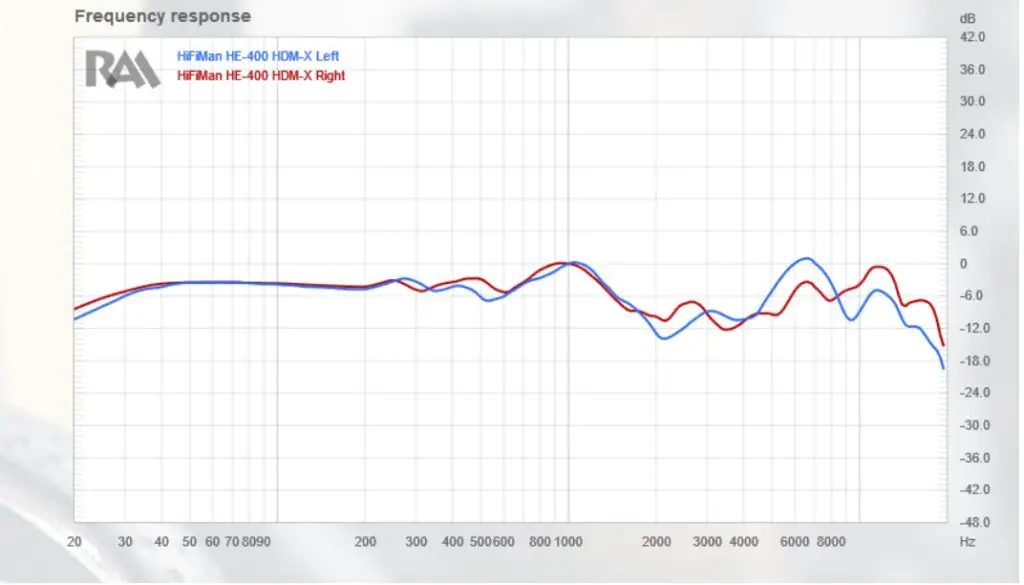
In order to measure the audio channel imbalance, Rtings uses a value known as Weighted Phase Mismatch, which measures how different the signal from one channel is from the other. The bigger the variation, the larger the audio mismatch.
Other reasons for audio channel imbalance include:
- Incorrectly fitting headphones
- A dirty or damaged volume potentiometer
- Incorrect EQ adjustments during the music production/mixing stage.
Positioning and Fit

L/R channel imbalance can occur as a result of poor positioning and fit. When headphones are not properly worn on one’s head and earbuds are wrongly inserted, the sound response in both sides is different, resulting in an imbalanced stereo experience.
Dirty or faulty volume potentiometer
If the volume potentiometer that is connected to an audio interface or external sound card is dirty or faulty, the sound output can become uneven, making your headphones sound weird in return.
To fix the issue, completely clean all controls on the equipment. Use isopropyl alcohol 70% or electronic cleaner to clean the volume potentiometer.
Recording and EQ
In the recording and EQ process, many producers and engineers adjust the EQ settings to create more pronounced elements in one channel than in the other. Panning impacts the stereo image, emphasizing sounds on the extreme left or right channels. If used carelessly, these tools can lead to a distorted audio output, with more sound coming from one channel than the other.
Sound Delay
Delayed processing of audio signals between the left and right channels of a stereo headphone can cause some issues, such as poor soundstage, inverted audio, or even a slight change in pitch.
Right, and left conductors have different audio signals, which, when listened to with the wrong ear, can create the impression of sounds being out of phase with each other.
To identify which side is left and which side is right, look for tiny left and right markings on your earbuds, on the side of the headphone, or on the cable connector.
The “Haas Effect”

The Haas Effect (known as the “precedence effect”) refers to the way a slight delay (< 5 ms) between the stereo channels can enhance directionality and tonal depth, which can add a more vibrant and multi-dimensional sound.
Specifically, if the right or left panned channel has been delayed by 5 ms, the sound will appear more intense in the other stereo channel.
When wrongly applied: delaying sounds by more than 35-40 ms, the effect can create audible echoes and misperception of the stereo image, leading to an overall perception of imbalance while listening on headphones.
Rarely the Haas effect is poorly applied, and the delay between audio channels is noticeable.
How Do I Fix Sound Delay?
- Wear your headphones properly (yes, it matters!)
- Reduce audio latency in Bluetooth headphones by eliminating wireless interferences
- Experiment with different EQ settings by adjusting delay, reverb, and compression
- Connect balanced cables correctly (look for the left and right labels on each plug)
Faulty or Blown Headphone Drivers
Finally, a blown driver can also make headphones play differently in each ear.

Faulty or blown headphone drivers result from production issues, water damage, and mishandling. Once blown, playback can be distorted or have no sound at all.
Moisture, sweat, oil, salt, corrosive substances, and contaminated water can damage your headphones.
If your headphones periodically get exposed to these elements or highly humid areas, the natural outcome is a blown driver that causes a noticeable static noise, popping, or crackling sound.
The best way to deal with blown headphone drivers is by replacing them. Until then, protect your earbuds from water damage by placing them in a waterproof case.

Music is Produced That Way
Headphones can sound strikingly different in each ear as a result of music mixing. Complex panning of instruments, tunes, and other sounds in both left and right channels produce an immersive, multi-dimensional audio experience.
Below is a breakdown of how this plays out:
- Guitar solos can be panned slightly to the right, thereby enabling them to be heard more clearly in the right ear.
- Drum beats similarly can be panned to the left, thus producing higher clarity in the left ear.
- 4D music or binaural music techniques are used to create a 3-dimensional listening experience — where sound moves around your head.
- Haas Effect is used to enhance tonal depth and directionality.
In summary, depending on the type of music, headphones can sound different in each ear, and this is a normal experience.
Solutions for Headphones Producing Different Sounds in Each Ear
If music come out with a different sound in each ear, don’t fret! Here are some solutions to make your headphones sound the same in both ears:
- Conduct an audio test
- Wear headphones correctly
- Change ear pads
- Adjust the audio settings
- Swap the left and right plug locations
Conduct an Audio Test
One of the first things you can do is conduct a left/right stereo audio test to determine which driver sounds off.
Before doing any sound test, ensure you wear your headphones correctly (see next solution). It’s likely that the sound imbalance is purely due to the way you’re wearing your headphones.
Once you’ve identified which driver is producing a different sound, you can start balancing the left-right channels or implement separate EQ settings for each channel.
Wear Headphones Correctly
Wearing headphones correctly can make a discernible difference in spatialization and imaging.
Headphone manufacturers mark the left and right ear cups for a salient reason. So make sure you’re wearing them on the correct side, not the other way around.

Proper ear placement on headphones:
- Place the right ear cup over your right ear and vice versa.
- Adjust the headband to fit comfortably.
Replace Headphone Pads
Different earpads affect the sound response in unique ways and unevenly worn-out pads can lead to uneven sound output as well.
Replacing the ear pads can solve the issue of headphones producing different sounds in each ear.
Here are some points to consider:
- Change the ear pads with new ones that have similar characteristics (materials, memory density, size, ear pad thickness as stock earpads) since anything else can drastically alter the sound signature.
- Clean the pads with a damp cloth or cotton swab and water as dirt and debris can fill the gaps and change the listening experience.
- Install the ear pads correctly by pressing them into place (circular motion) and ensure there is good contact between the pads and the headphones’ speaker housing.
Often, the OEM pads won’t make headphones sound like they are brand new. But the music coming from each headphone should be more consistent.
Where to Buy Headphone Pads
Adjust the Audio Settings
If replacing the headphone pads or wearing the headphones correctly doesn’t help, you can change the audio settings through your device or via EQ.
For example, many mobile devices allow you to balance sound knobs for better sound distribution across both ears.
Because not many third-party equalizers allow individual channel equalization, you have to EQ your music through Equalizer APO.
Swap the Left and Right Plug Locations
If your headphones connect via a balanced mono connection: it has two audio ports on the left and right earpiece; try switching the audio plugs.
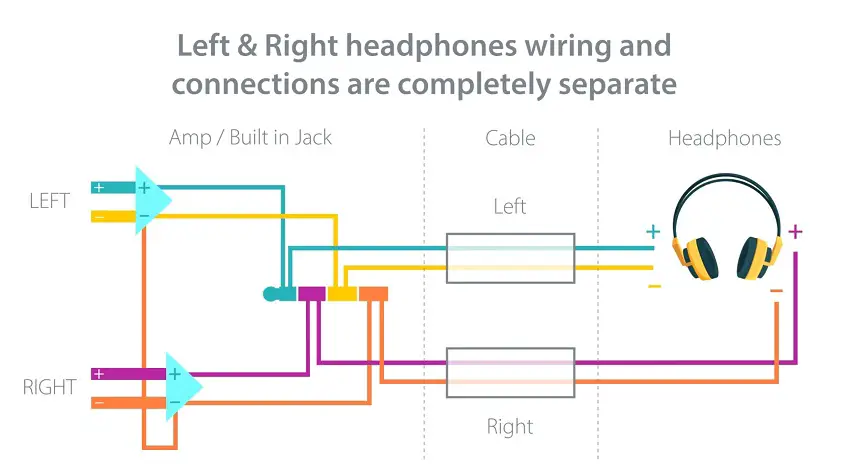
Balanced mono cables split in a “Y” section with two endings, each cable including a balanced mono signal for the right and left audio channel. The two 3.5 mm balanced TRS connectors have three contacts: one for ground and two identical audio signals with opposite polarity (L+, L- or R+ and R-).
It is possible to experience reversed audio when using balanced cables if the left audio signal is sent to the right earpiece and vice versa, similar to if the headphones were flipped.
By swapping the two plugs, the left, and right channels are correctly reversed, which should solve the problem.
Troubleshooting Unbalanced Audio in Earbuds
If you ever find yourself in a situation where one earbud is louder than the other, there are several strategies you can use to troubleshoot earbuds with different volume levels.
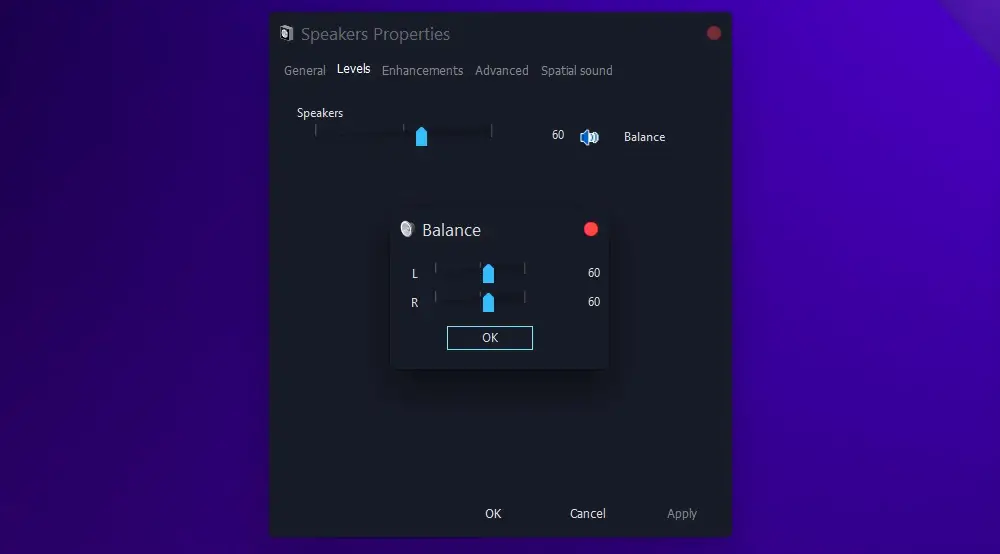
Here is a concise overview of the most effective methods to get even audio in both earbuds:
- Balance the left and right audio via settings.
- Ensure the earbuds are snugly lodged in the ear canal.
- Keep the earbud’s grille and audio port clean.
- Maintain the earbuds wires in good condition.
- Fix Bluetooth connectivity issues.
How to Fix Inverted Audio in Headphones
If music playback sounds odd and out-of-place, it’s probably reversed or inverted audio. This can cause sound to be backward or swapped between stereo channels due to miswired headphones, poor contact, and even ill-fitting headphone plugs.
Some approaches to fixing headphones reversed audio include:
- Plugging the left & right connectors into their respective ports (if using balanced cable)
- Alternating ear pieces of headphones (so that your ears match the L and R markings on the ear cups)
- Re-instaling or update audio driver
- Use another audio source to rule out if the issue is in the actual hardware
- Disable any virtual surround sound (Dolby Stereo, Dolby Atmos, Windows Sonic, etc.)
- Disable all Audio Enhancements on Windows 10/11 PCs
Plugging in a balanced cable the wrong way won’t cause any damage—so feel free to experiment. However, unbalanced headphones and balanced amps short circuits when connected.
Music Only Playing in One Headphone: Here’s What to Do!
If you tried all the Windows audio troubleshooting solutions and you’re still hearing music in one ear only, there are few more things you can do to resolve the one-sided music issue.
Here are some potential causes of this issue (and how to fix them):
- Damaged or frayed cable: If your headphones cable splits into a Y, check if the wire connecting the earpiece that doesn’t work isn’t frayed or damaged. The damage can also be done along the line of the cable. In this case, you must wrap the damaged section with electrical tape.
- Shorted left or right audio signal: The wire carrying the audio signal to your headphones may be shorted. To repair it, solder the original wire to the headphone speaker. The short may also happen at the jack, in which case you need to solder the jack.
- One earbud won’t connect: To fix earbuds that won’t connect, power off both earbuds and reconnect them to the PC or laptop, making sure the primary one is connected first. Set the primary earbud as the default audio.
