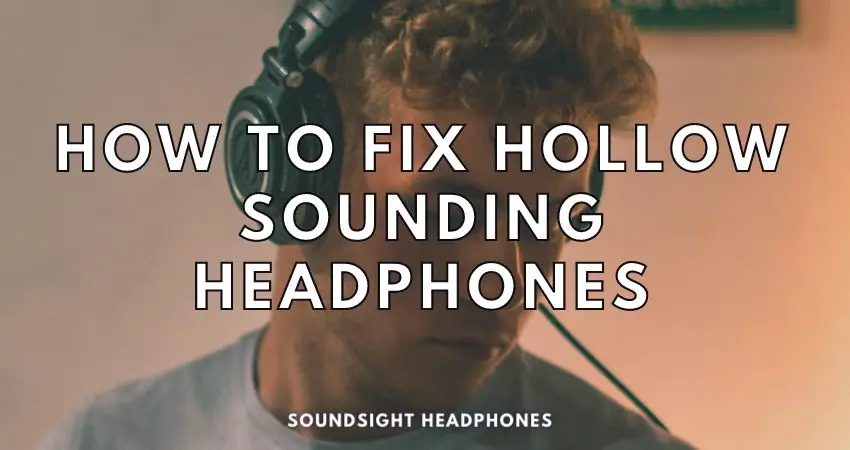The sound of my headphones is hollow—a phrase that no audiophile wants to say.
You’ve invested in a high-quality pair of headphones, but instead of enjoying crystal-clear audio, you’re left wondering what to do when headphones sound hollow.
This frustrating issue can make your favorite tunes feel distant and unmarked as if they’re playing from far away. But fear not! In this comprehensive guide, we will provide a detailed walkthrough of these issues and factors to consider:
- What is hollow sound and why it occurs
- How to fix hollow sounding audio
- A few general tips for improving sound quality
By the end, you’ll know how to fix headset sound problems to get your headphones sounding as good as new!
What Does Hollow Sound Like
When we say that headphones sound “hollow,” we’re describing an auditory experience that’s distinct from other audio effects.
So, what does hollow sound like?
Let’s dive into the nuances of this effect and compare it to its sonic cousins—muffled, echoey, and airy.

Description of The Auditory Experience
Hollow sound can be characterized as a lack of depth or fullness in the audio being played through your headphones. It’s akin to listening to music or voices emanating from within a cavernous space—there’s an emptiness that fills the listening experience.
This sensation is often accompanied by a reduction in bass frequencies and midrange tones.
Comparison to Other Audio Effects (Muffled, Echoey, Airy)
Now let’s contrast hollow audio with other common audio effects:
Muffled
Muffled sound is akin to hearing something through a barrier—imagine placing your hand over your ear or listening to music underwater. In this scenario, high-frequency sounds are dampened while low-frequency sounds remain relatively unaffected. The result is a dull and indistinct auditory experience.
If your headphones sound muffled, it may be due to incorrect settings or a problem with your computer’s sound card.
Echoey
An echoey effect occurs when sound waves bounce off surfaces before reaching our ears, creating multiple instances of the same sound arriving at slightly different times. This can give rise to a sense of spaciousness or distance between you and the source of the audio—a feeling that you’re in a large room or hall with reflective surfaces.
Airy
Airy sound is characterized by an emphasis on high-frequency content and less robust and resonant basslines—the opposite end of the frequency spectrum to muffled sound.
When an audio effect enhances high-frequency content and transparency, instruments and vocal lines become brighter and crisper and gain a sense of openness with a holographic quality.
Unlike muffled sound, airy audio adds character to a mix but not so much depth and fullness.
Why Headphones Sound Hollow and Distant
Sometimes, listeners tend to find headphone audio eerie—as if they are in a hollow space. The sound is often dull and low-pitched and can be quite frustrating.
In such cases, headphones have a hollow and distant sound due to several factors:
- Low bass response: Equally, headphones with a low bass response may cause a hollow and echoey sound.
- Worn-out ear cushions: If the ear cushions around the headphones become worn out, they’ll fail to create a decent seal to block out background noise.
- Poor Connection: A weak signal due to a poor connection between headphones and the device.
- Low-quality audio: Listeners may also find that low-quality audio appears tinny and distant when compared to higher-quality audio, either due to a low sampling rate or poorly recorded audio.

Low Bass Response
A key reason why headphones sound hollow and distant is low bass response, as bass frequencies add depth and warmth to audio, creating a fuller listening experience.
- Weak bass reproduction in headphones can cause the sound to feel distant or hollow
- While bright treble may overpower midrange and bass frequencies, resulting in a harsh listening experience.
The headphone's fit, seal, driver type, audio quality, and ear shape have an influence over the bass reproduction.
However, the sound response is the most significant factor.
A good seal cannot compensate for weak bass or lack of extension; here, EQ is the only solution for hollow-sounding headphones.
Closed-back Headphones Can Sound Hollow
Closed-back headphones are known to cause sound to reverberate due to internal reflections. When coupled with a thin midrange response and weak bass, it creates a hollow, reverberant sound.
Generally, headphone design engineers create an acoustic design that minimizes reflections—features like dampening, acoustic padding, and angled drivers all play an important role. But the same level of craftsmanship and engineering isn’t found in low-end headphone models.
Still, the statement that closed-back headphones sound hollow doesn’t bear out as a universal truth. If designed properly, headphones can sound full-bodied, vibrant, and dynamic. This is especially true for headphones that veer away from bright sound signatures.
With regards to headphone enclosure:
- Open-back headphones sound airy, open, and articulate but lack bass quantity, making them sound hollow and one-dimensional at times.
- Closed-back headphones have a more impactful bass, but resonant tones that can produce hollow/echoey sounds (especially with the wrong ear pads).
Worn-out Ear Cushions
Over time, ear pads may wear out, flatten, or lose their shape – leading to a less-than-ideal seal around your ears or airtightness, altering the sound response and creating that hollow or distant effect you’re experiencing.

If headphones sounding hollow is a huge issue for you, change the earpads with new OEM ones.
Poor Connection
Several factors contribute to hollow sounding audio and music that sounds distant.
Still, the most crucial aspect of audio playback is the connection quality—A firm, secured connection between the headphone’s plug and your device’s audio port.
A stable and robust connection is responsible for reliable audio transmission; the lack thereof can result in situations where headphones only work in one ear, reversed audio, or leave you wondering, “Why do I hear static in my headphones on PC?”. If you don’t know how to fix inverted audio on PC, don’t worry! We have a guide on it.
Low-Quality Audio
When music sounds far away, hollow or muffled, low-quality audio is to blame, and for good reasons, such as:
- Low bitrate: Audio files with 128 kbps or lower bitrates lack the data to reproduce a full range of frequencies
- Lossy compression: Certain audio formats employ lossy compression algorithms that discard some auditory data, resulting in a loss of fidelity
How to Fix Headphones That Sound Hollow and Distant
To fix the distant, hollow or echoey sound in your headphones, there are a few causes to consider:
- Adjust EQ settings.
- Disable audio enhancements.
- Ensure that no third-party apps affect your sound.
- Choose suitable music.
- Replace the earpiece cushions.
- Check headphone connections.
Adjust EQ Settings
Using an EQ is the easiest way to fix hollow sounding headphones. To adjust EQ and prevent headphones from sounding hollow and distant, strengthen bass, reduce middle midrange, and boost upper midrange and treble for fuller vocals, corporeal sound, and minimized hollowness.
EQ adjustments rely on your headphones’ inherent frequency response, so exact settings to reduce hollowness or echo don’t exist.
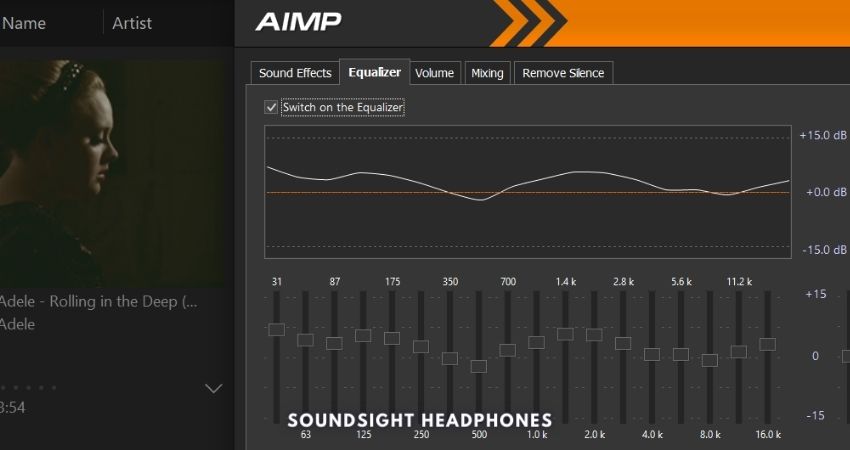
Here’s a general guideline to follow:
- Increase the bass frequencies (around 60-250 Hz) by 3-5 dB to add a stronger foundation. When headphones are too bassy, ignore this step or cut 1-2 dB.
- Decrease the middle midrange frequencies (around 300-500 Hz) by 1-2 dB to reduce boxiness and hollowness.
- Boost the upper mid-range frequencies and trebles (around 1-4 kHz) by 3-5 dB to enhance clarity and presence.
- Boost the top octave frequencies (above 10 kHz) by about 1-2 dB to add airiness and sparkle to the sound.
Keep in mind these are basic recommendations; adjust settings for your headphones and preferences. Experiment with EQ settings to minimize hollowness or echo while ensuring a pleasant listening experience. We have another helpful guide you can read if you want to learn how to fix echo in headphones on Windows 10 & 11.
Note: Equalizing specific bands may cause sound distortion in headphones. Wireless headphones sound distorted, especially when the signal is weak or due to wireless interference.
Recommended Equalizers
Here are a few EQ apps depending on your platform or operating system:
- Windows: Equalizer APO, Boom 3D, or FXSound
- macOS: Boom 3D, eqMac, or SoundSource
- Android: Equalizer & Bass Booster, Music Volume EQ, or Wavelet
- iOS: VOX – MP3 & FLAC Music Player with parametric equalizer, Equalizer+ HD music player, or Boom: Bass Booster & Equalizer
Disable Audio Enhancements
To disable audio enhancements in Windows 10 and 11:
- Open command by pressing the Windows Key + R and type “mmsys.cpl”
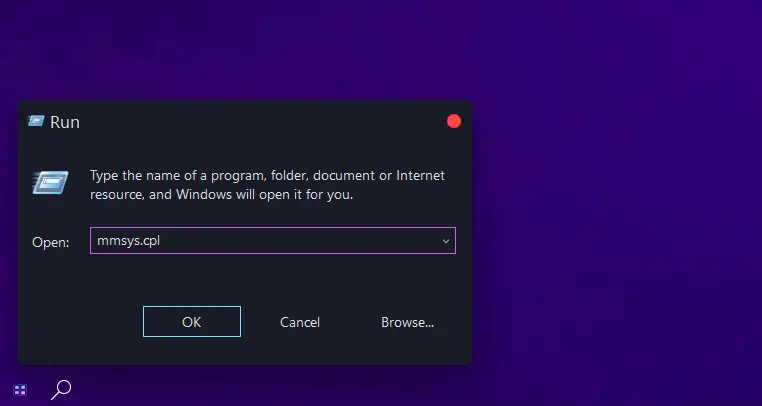
- Right-click on your audio device and click “Properties.”
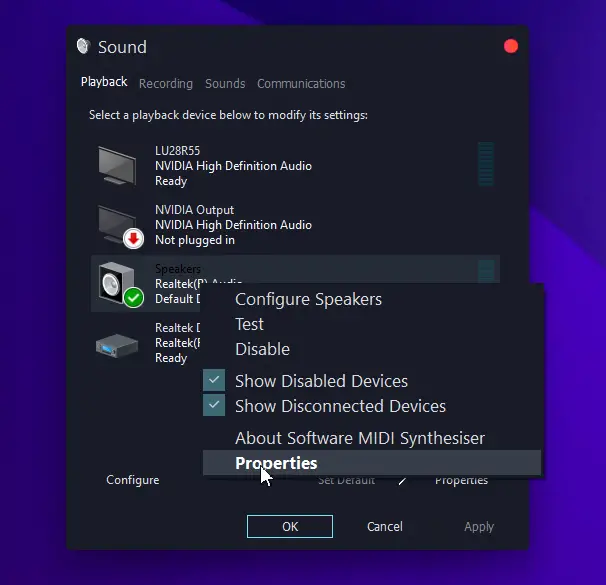
- In the new window, go to the “Enhancements” tab and check “Disable all enhancements.”
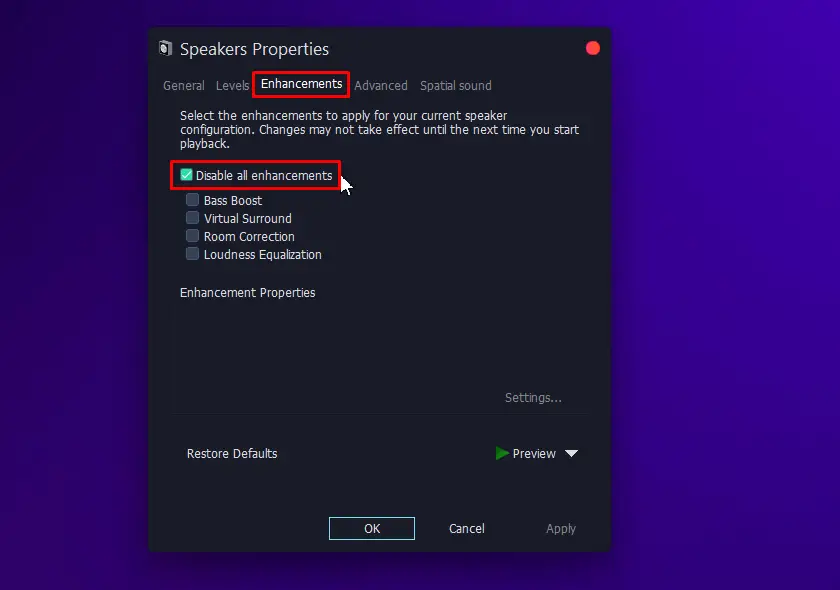
- Click “Apply,” then “OK”.
Digital processing from Bass Boost, Virtual Surround, and Room Correction may result in a hollow sound by altering frequency response. Thus, disabling any Audio Enhancements applied by Windows can provide a fix to the hollow audio issue. If the music sounds far away, these changes can also solve the problem.
Performing a Windows Audio Troubleshooting test can fix other audio issues you don’t know about.
Choose suitable music
Music isn’t often the reason your headphones sound hollow, but picking music that matches your headphone style is crucial.
Steer clear of acoustic pieces or live performances that depend heavily on natural room ambiance, as most headphones won’t accurately reproduce these sounds.
Opt for well-mixed tracks with ample mid-frequency clarity instead. Mainstream headphones typically excel in genres like EDM, pop, and rock.
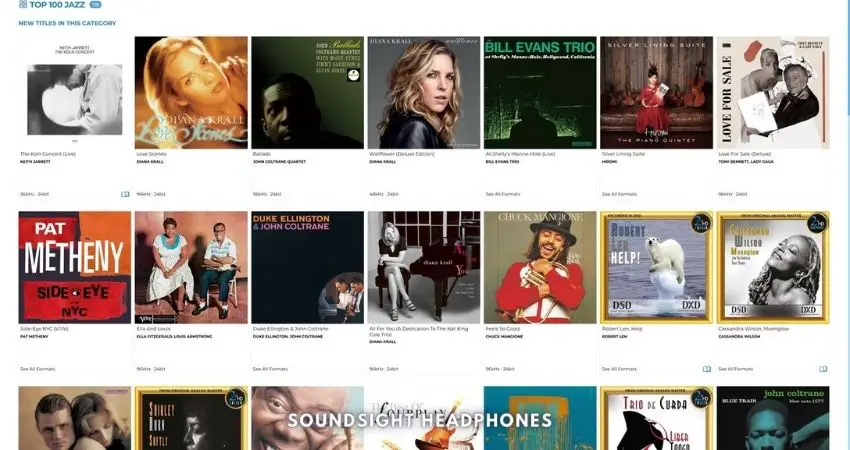
From pop to jazz, every genre has its own unique characteristics and sound profiles. It’s essential to choose music that complements your headphones’ strengths and minimizes their weaknesses. For instance, if your headphones have a strong bass response, hip-hop or electronic music might be a better fit than classical or folk.
Disable Background Applications
Ensure no Equalizer ruins your audio and makes your headphones sound hollow. It’s possible a third-party app runs in the background with the wrong audio settings by default:
- Look for unfamiliar audio applications running in the background and eliminate those.
- Investigate the Equalizer settings of any audio-related software installed.
- Virtual surround sound software can also make your headphones sound weird. Disabling it helps fix the hollow or echoey sound.
Sometimes, the hidden/background applications that are running in your system can make your headphones sound different on computer than on other devices. If you’re using a media player like Winamp, AIMP, or Foobar, the sound may vary depending on how EQ within the app is set up.
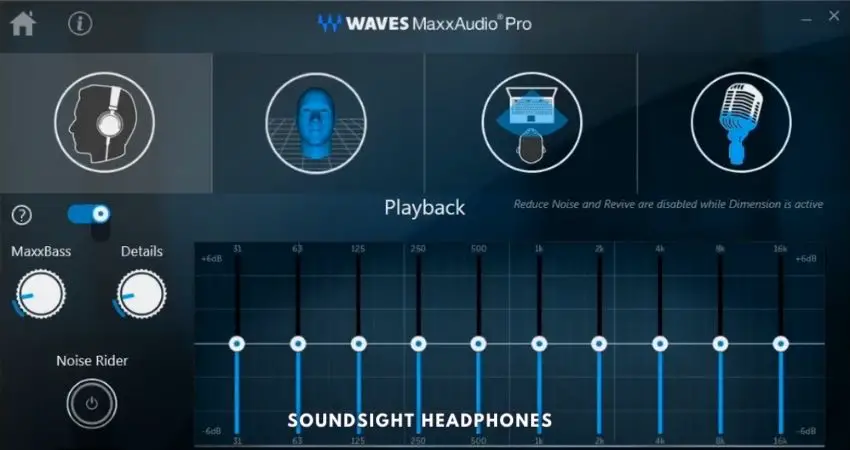
Occasionally, hidden/background applications like Waves MaxxAudio can make your headphones sound different on computer compared to other devices. Media players like Winamp, AIMP, or Foobar can also affect music due to EQ settings within the app, so ensure these are set to neutral or default.
Replace Headphone Pads
The condition, earpad thickness, and material of your headphone pads can impact the sound quality, so ensure you buy original replacements that are compatible with your headset.
Here’s how to replace your headphone pads:
- Purchase OEM ear pads: Buy headphone replacement pads with similar features as the original ones.
- Detach old earpads: Use a flathead screwdriver or plastic spudger to pry off adhesive-attached earpads. A repair kit from iFixit can come in handy in times like this.

Stick a metal spudger between the felt and plastic earcup and move it around to pry the adhesive seam apart. - Clean headphone surface: Remove adhesive residue using an alcohol-dipped cloth or cotton swab.
- Install the new earpads: Remove the protective film that exposes the adhesive on the earpads and firmly press the earcups to the headphone cups. Make sure they’re perfectly aligned.

Peel the protective layer.
Headphones may have different attachment mechanisms for their earpads, such as snap-on or twist-lock designs.

If headphones sound different in each ear, it can be due to uneven earpad wear; replacing them can resolve the audio issue. Likewise, in the case of IEMs and earbuds, you can end up having one earbud louder than the other if the ear tips deteriorate.
Where to Buy Replacement Headphone Pads
Check Headphone Connection
So how do you ensure a proper connection to fix all these sound issues?
First things first: unplug those headphones and inspect both the plug and the port.
Afterward, check for the following:
- Any visible signs of damage or debris.
- Clogged or dirty ports can be cleaned using a small brush or compressed air.
- Bent or misshapen plugs, which may need to be replaced. Here’s a guide on how to replace a headphone jack.
Once you've inspected and addressed any issues, plug your headphones back in firmly and securely. Ensure the headphone tip isn't stuck in the port. If your device has a case on it, ensure that the case isn't preventing a proper connection.