Does your music sound more like a high-pitched, shrill whistle than your favorite tunes’ smooth, melodic audio?
It’s a situation more and more people are facing with their headphones, wired and wireless alike—a high-pitched and unpleasant noise coming through the headphone speakers, drowning out everything else in the process, and risking damage to the listener’s ears.
Before you completely give up on your headphones and relegate them to the trash heap, it’s worth considering that the annoying whistling noise could be due to various issues, none of which are necessarily permanent or require you to buy a new set of headphones.
By the end of this article, you’ll better understand what causes headphones to sound high-pitched and know how to fix the issue, no matter what the circumstances.
Let’s begin!
What Does High-Pitched Mean?
High-pitched refers to a sound that has a high frequency or pitch.
In the context of headphones, the 5-10 kHz frequency range is reproduced with greater amplitude.
High-pitched sounds are often associated with sharpness and clarity in music but can also lead to harshness and sibilance. Long listening sessions also become fatiguing quickly.
What is sibilance in audio?
Sibilance, an undesirable tonal characteristic in audio reproduction, results from overemphasizing consonants like “s” and “sh.” In headphones, it’s the amplification of higher frequencies that makes music sound harsh and fatiguing, with sharp “S” sounds and scratchy noises.
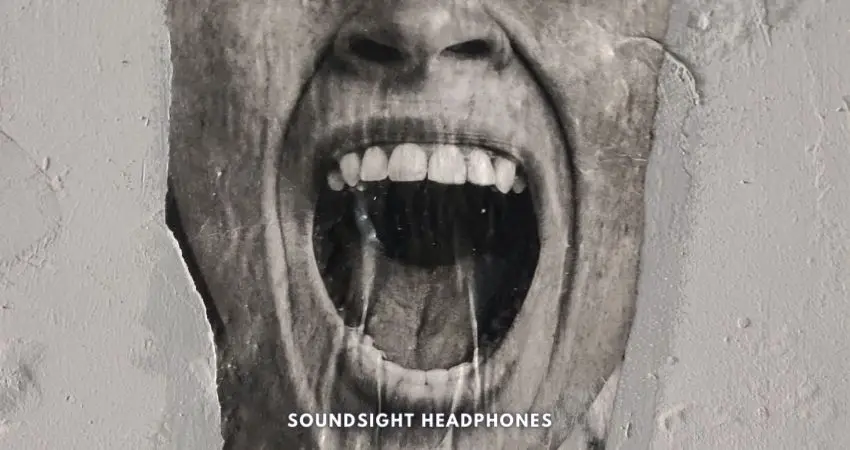
Causes
As for the causes of sibilance, various factors such as microphone choice & positioning, recording technique, vocal performance, and audio processing/mixing cause consonants to be more accented and have a higher amplitude.
Fixes
To diminish sibilance in audio, engineers employ de-essers or equalization techniques, preventing overly harsh and piercing tones. If not, the music displays prominent overtones and piercing tones, irrespective of the headphones used.
However, to reduce the painful ‘Sss’ sounds when listening to headphones, you can try playing with the EQ, use earpads with denser foam, padding, or leather, or use a damping material in front of the drivers.
Reasons Why Headphones Sound High-Pitched and Sharp
To provide a solution to the issue, it’s essential to understand why headphones sound high-pitched. In our research, we concluded that the following factors are at fault:
- Frequency response
- Worn-out earpads
- Over-amplification
- Sound signals interference
As such, headphones can sound high-pitched due to factors such as extended frequency response, worn-out earpads, over-amplification, and sound signal interference. These issues can cause harsh sounds, loss of bass frequencies, distortion, and unwanted noises like buzzing or crackling.
Frequency Response
Headphones can produce delightful, airy audio, yet, they can also create ear-piercing pitch and glass-shattering notes; the reason can be their frequency response. The range and amplitude of the frequency response can lay the ground for an unbearable listening experience.
How Does Frequency Response Range Affect Audio Quality?
An extended frequency response range may seem attractive on paper; however, it can also be a double-edged sword.
While allowing for more detail and extension in the higher frequencies, it can lead to an overly bright and harsh sound signature.
A typical frequency response range for headphones is 20 Hz – 20 kHz, which covers the entire audible spectrum for humans. However, some high-end models boast an extended frequency response range of 10 Hz – 40 kHz. This extension allows for sharper sounds in both the bass and treble regions.
When the treble response is elevated, as in the case of many open-back Beyerdynamic headphones, the music has a brighter tone and can be uncomfortable for some listeners.
Worn-out Earpads

Worn earpads can lead to high-pitched and acute audio experiences in headphones. When the earpads become worn out or damaged, they stop offering adequate sealing around the ears—allowing sound to escape; in return, the sound response changes.
This can result in the following:
- A loss of bass frequencies
- An emphasis on higher frequencies
- The creation of more incisive and piercing sounds
Over-amplification
Providing your headphones with more power than they can handle can cause sound distortion, which may include high-pitched sounds or noise.
Overamplification can also lead to blown drivers (which can permanently damage your headphones), discomfort, and hearing damage (Tinnitus). Tinnitus from headphones, though common, can be easily avoided by reducing the volume.
Damage that over-amplification can cause:
- Distortion of the sound and unexpected clipping; over-amping isn’t the sole reason for headphone distortion, so if you want to get rid of it, follow these steps on how to fix distorted audio in headphones.
- Instances in which headphones sound like underwater.
- Bluetooth headphones crackling as a consequence of blown-out drivers.
For the reasons outlined, it’s important to use an appropriate amplifier for your headphones and not push the volume levels too high.
Interference
Electrical and electromagnetic interference disrupts audio signal; frayed cable suffers from signal loss, noise, and intermittent connection issues due to weakened insulation that allows external interference to produce unwanted voltages or currents inside the conductor.
As a result, the combination of both can generate unwanted noises like buzzing, crackling, and high-pitched sounds or inconsistent volume levels (here’s a guide on how to fix quiet headphones).
If you’ve been wondering, “Why do my headphones have a static sound,” you guessed it! It’s the frayed wires.
Why Do My Earbuds Make A High Pitched Noise?
Besides the general reasons why headphones have a higher pitch, earbuds have two primary reasons why they may make a high-pitched noise tied to microphone feedback, due to their compact housing and use of hybrid active noise cancellation that, too, are prone to feedback noise.
Active Noise Cancellation
Headphones with Active Noise Cancellation (ANC) can sometimes produce high-pitched noises due to the way certain types of ANC systems function. To understand why headphones sound high-pitched, it’s essential to know how noise cancellation works.
There are two main types of ANC systems susceptible to producing such stridency:
- Hybrid ANC
- Feedback ANC.
Both systems use microphones to capture external sounds and generate an anti-phase sound to eliminate unwanted noise.
Sadly, such systems can create feedback noise in the form of buzzing or high-pitched noises as it picks up its own generated sound waves, causing a feedback loop.
Besides feedback noise, Bluetooth headphones ringing noise can also be caused by high volume, electronic interference, and out-of-date drivers.
Microphone Feedback
Headphones can sound high-pitched due to microphone feedback. This occurs when the microphone picks up the sound from the headphones and creates a feedback loop, resulting in a high-pitched squeal or whine.
Audio feedback often occurs in headsets, noise-canceling headphones, and earbuds due to their compact design and the proximity of microphones to audio drivers. The issue can easily be fixed by lowering the audio level and microphone sensitivity.
How to Fix High Pitched Sound in Headphones
Nothing can spoil a delightful jam session like the piercing sound in headphones. So what is to be done?
There are several ways to reduce high-pitched noise in headphones and get back to enjoying your tunes without any annoying interference, such as:
- Make EQ adjustments
- Eliminate microphone feedback
- Reinstall audio drivers
- Repair headphone wires
Adjust Equalizer Settings
Some audiophiles will frown upon equalizing your music, but if it doesn’t sound right to your ear (or too sharp), then by all means, use a digital EQ.
Lower Treble Frequencies
Lowering the treble response reduces the sibilance content and sharp tones and makes the listening a bit less fatiguing. Thus, you can employ different strategies to reduce treble, such as:
- Playing with the EQ.
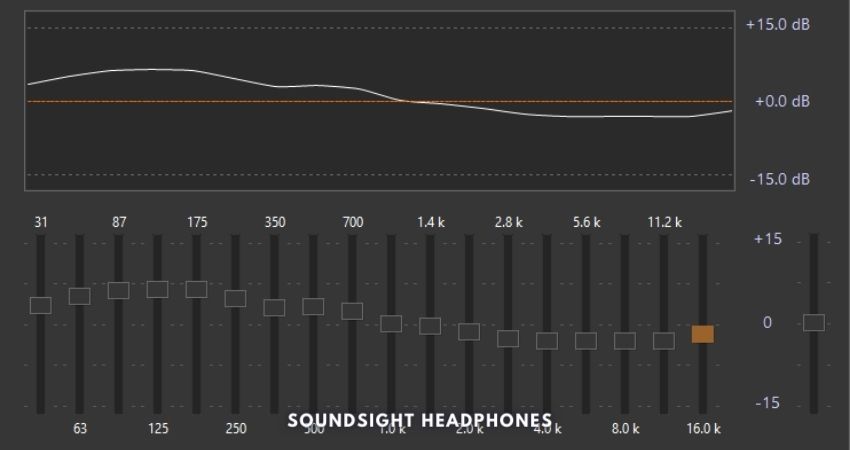
How to tame overly bright headphones & EQ high frequencies - Use earpads with denser foam, padding, or leather.

Pleather and velour memory foam earpads (From Head-fi.Org) - Use a damping material in front of the drivers.
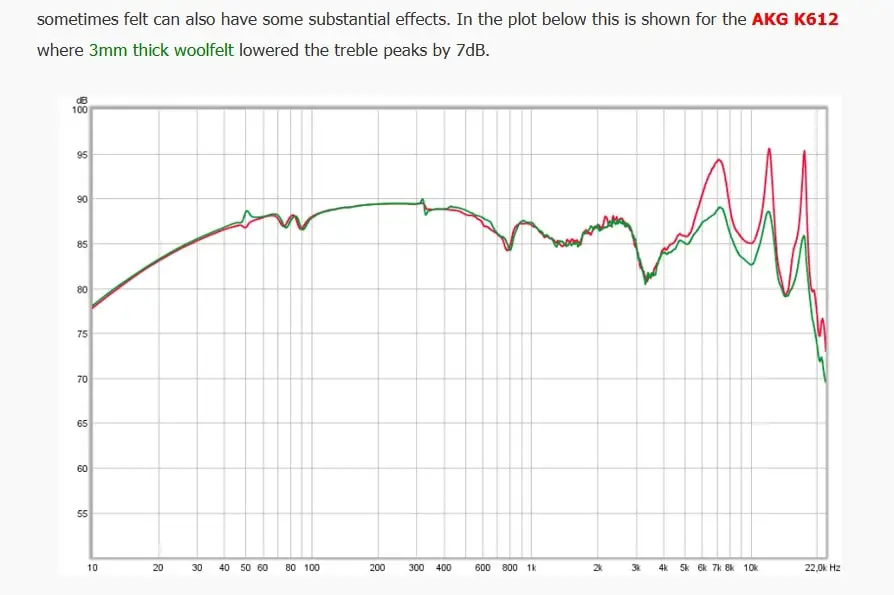
A layer of 3 mm wool felt fabric in front of the driver decreases treble spikes in AKG K612 by at least 5 dB. (From DIYAudioHeaven.com) - Passive filtering.
- Tube Amp.
Experiment with different presets
If you don’t have much experience with equalizers, try using the built-in presets on your device.
These are usually labeled as “rock,” “pop,” “classical,” etc., and can help you find a more balanced sound profile that reduces high-pitched noises.
Remember, though, that one man’s meat is another man’s poison – what sounds good to you might not be ideal for someone else. So, feel free to tweak the settings until you find the perfect balance for your ears.
The best EQ presets to lower treble harshness are:
- Concert Hall
- Large Hall
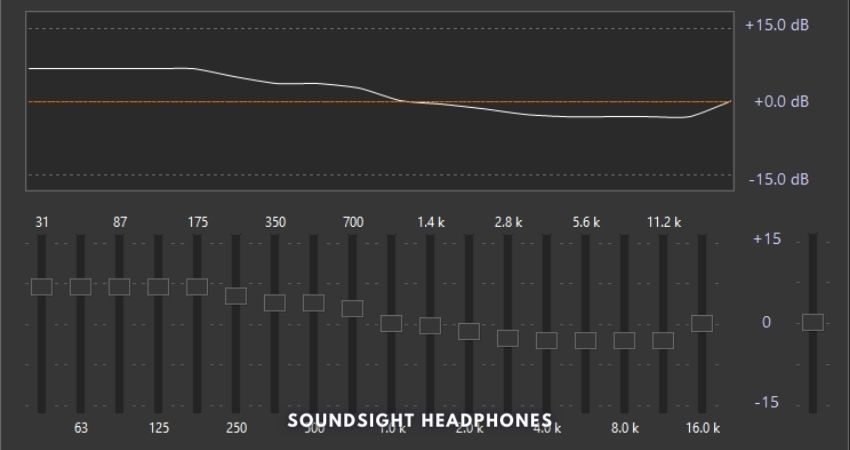
AIMP Large Hall EQ preset - Full Bass
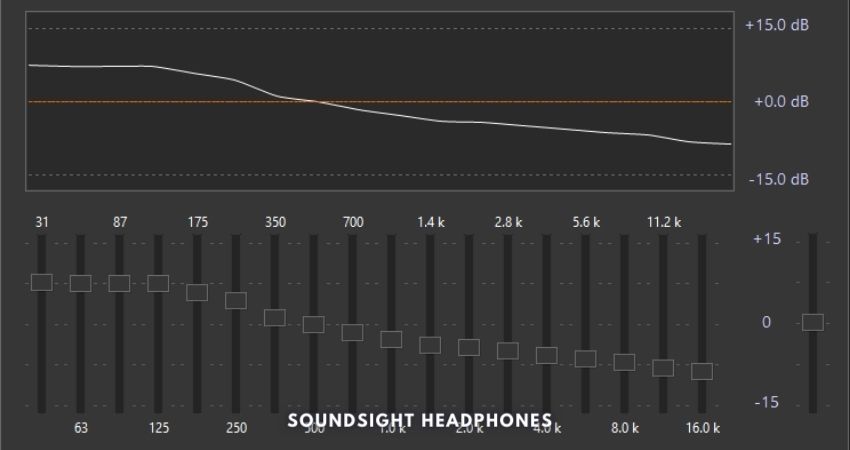
AIMP Full Bass EQ preset - Dance
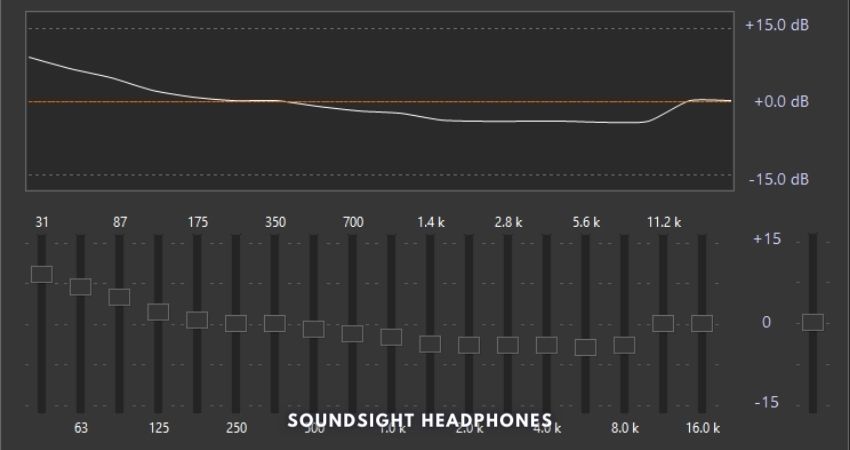
AIMP Dance EQ preset
You may have noticed that these EQ presets exhibit a warm/dark tuning, focusing on attenuating the high frequencies, leading to diminished harshness and a more balanced audio output.
Give them a try and see what works best for you!
Fix Microphone Feedback
Hear this piercing noise in a Reddit user’s headset?
Here’s how to eliminate microphone feedback in over-ear ANC headphones and headsets with the following methods:
How to Fix ANC High-Pitched Ringing Noise
- Remove ear pads carefully
- Take out grey foam to expose the speaker and NC mic
- Clean the grey rubber clip holding the NC mic in place
- Use a Q-tip with isopropyl alcohol to gently clean the mic’s membrane (the top part)
- Reattach the rubber clip and ensure proper placement of white wires – Clean inside the earpiece, ear pads, and foam before reassembling
- Make sure ear pads click into place properly

How to Fix Feedback Noise in Headsets
Method 1: Adjust the microphone position
- Make sure the microphone is not too close to your mouth, which can cause feedback noise.
- Adjust the boom arm or mic position to 1-2 inches from your mouth.
Method 2: Lower the microphone sensitivity
- Right-click the speaker icon in the system tray and select “Sounds.”
- Click on the “Recording” tab.
- Double-click the headset or microphone device you want to adjust.
- Click on the “Levels” tab and drag the “Microphone” slider to a lower level.
Note that acoustic feedback loop noise is also a cause for static noise in headphones, so fixing it may also help in reducing static noise.
Method 3: Enable Noise Suppression and Acoustic Echo Cancellation on Windows 10:
- Right-click the speaker icon in the taskbar.
- Select “Open Sound settings.“
- Under “Input,” click “Device properties.”
- Click “Additional device properties.”
- Open Microphone Properties’ “Enhancements” tab.
- Check boxes for Noise Suppression and/or Acoustic Echo Cancellation.
If you encounter issues, refer to this thread.
Reinstall Audio Drivers
If you’re experiencing a high-pitched sound in your headphones, it’s time to reinstall your audio drivers.
This easy solution can fix many software-related audio issues. Here are the steps:
- Search for “Device Manager” in the search bar.
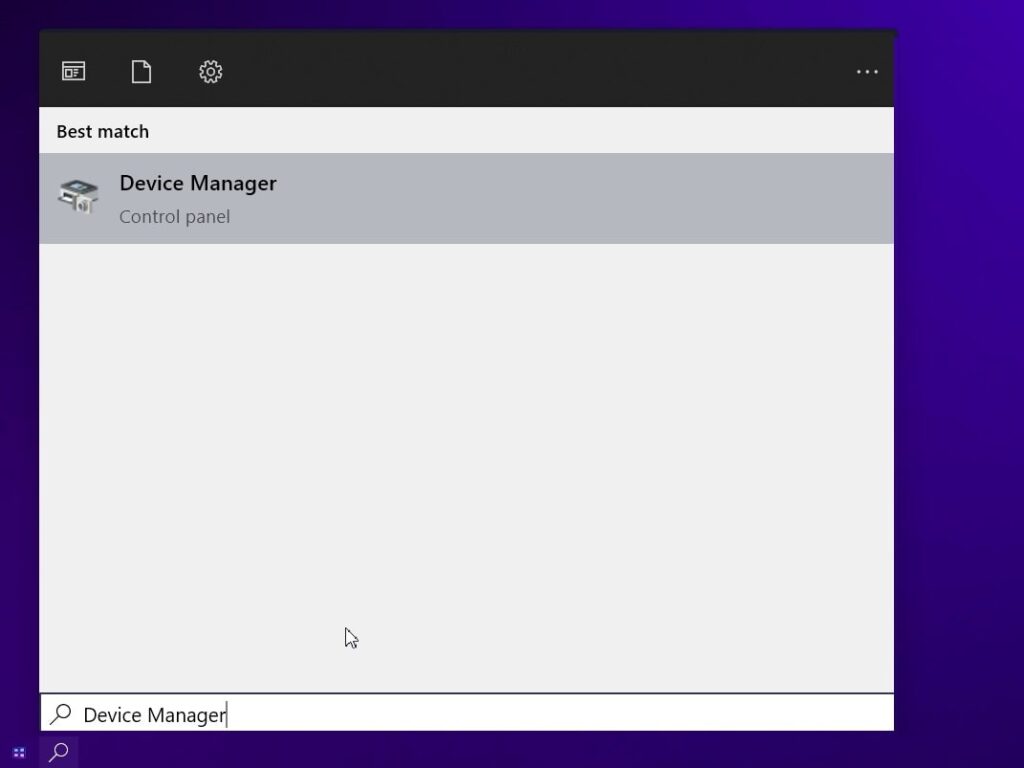
Search for Device Manager - In Device Manager, expand the “Sound, video, and game controllers” category.
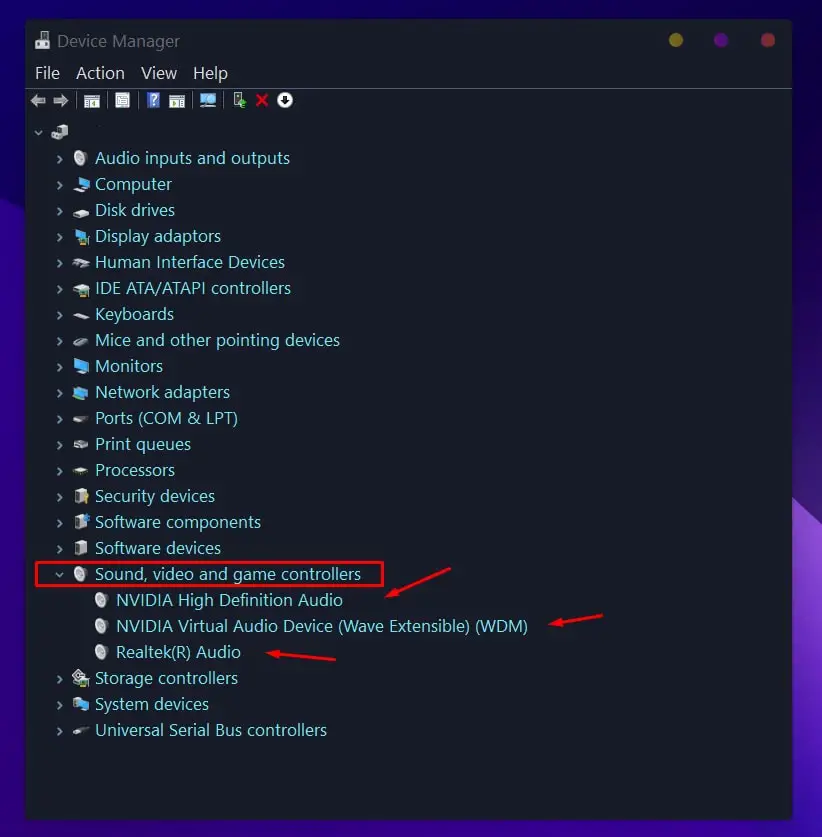
Go to Sound, video and game controllers - Right-click on your audio device and select “Uninstall device” (it may be listed as “Realtek High Definition Audio,” “High Definition Audio Device,” or something similar).
- Once the driver has been uninstalled, restart your computer for changes to take effect.
Voilà! Everything should be working now. This solution also works for laptops that make coil or whine noises.
Repair Headphone Wire
The physical connection between the sound source and headphones is the most important element of audio, so the signal suffers when the cable becomes frayed or damaged.
Here’s how to fix frayed headphone wires with electrical tape:
- Identify the damaged area: Inspect the headphone cable and locate the section where it is frayed or damaged.
- Wrap the electrical tape tightly around the damaged area
- Press firmly to ensure good adhesion and insulation

If the fraying is severe, it’s best to cut the damaged section and solder back the connections together. Here’s how:
- Turn off and unplug the headphones from the sound source.
- Cut the damaged section using wire cutters or a utility knife, but make sure you cut more than needed on both ends.

Cut the damaged section (From YouTube – Techscrew DIY) - Isolate the wires by color, then twist them, ensuring they don’t touch each other—this is crucial for preventing short-circuiting.

Isolate wires by color and twist them - Briefly use a lighter or soldering iron to burn the coating of the wire and expose the conductive surface.

Expose the conductive surface (From YouTube – Techscrew DIY) - Insert the heat-shrink tube into the cable.

Put heat shrink tubing into the cable (From YouTube – Techscrew DIY) - Twist and solder the two ends of each wire together to make a secure connection.

Twist and connect wires (From YouTube – Techscrew DIY) - Use electrical tape to wrap each pair of wires separately.

Envelop wires with electrical tape (From YouTube – Techscrew DIY) - Finally, wrap the ground wire with electrical tape.
- To complete the job, heat-up the shrinking tube using a lighter and then allow the entire wire to cool.

Heat the shrink tube with a lighter (From YouTube – Techscrew DIY)
Refer to this video on headphone cable repair for visual instructions.
If your frayed headphone cable is fixed, great job! But since headphone cables can malfunction due to various factors, such as damage near the jack or a lost connection between the speaker and wire, it’s crucial to understand how to repair them. If you want to learn more, check out our article on how to fix broken headphone wires.
If the headphone cable is not fixed, it can worsen and leave you in situations in which headphones only work in one side, or one side plays different music, audio distortion, intermittent sound, low volume, static, humming, or buzzing sounds, loss of bass, etc. Additionally, if the headphones sound inverted, it could be a sign of a wiring issue that needs to be addressed.
Laptop Making High-Pitched Noise: Causes & Solutions
Is the laptop making high-pitched noises? This has happened to me before on my Asus laptop while playing videos/music, and I was very surprised that the solution was so simple.
So, what do you do? Here are some basic steps:
- Run Audio Troubleshooter
- Connect headphones to the farthest connected socket
- Update your audio drivers
- Adjust power settings
- Disable “Listen to this device.”
Run Windows Audio Troubleshooter
If you encounter sound and audio issues in Windows 10, utilize the Windows audio troubleshooting tool to identify, diagnose, and fix common audio problems.
To conduct an audio troubleshooter:
- Right-click the audio icon in the taskbar and select “Troubleshoot sound problems” to address any audio concerns.
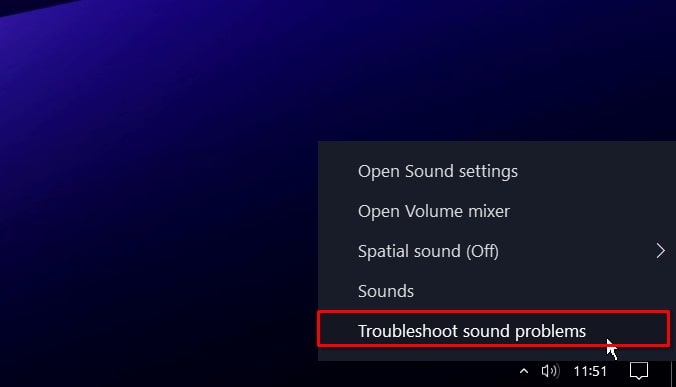
Troubleshoot sound problems in Windows 10 - Follow the on-screen instructions.
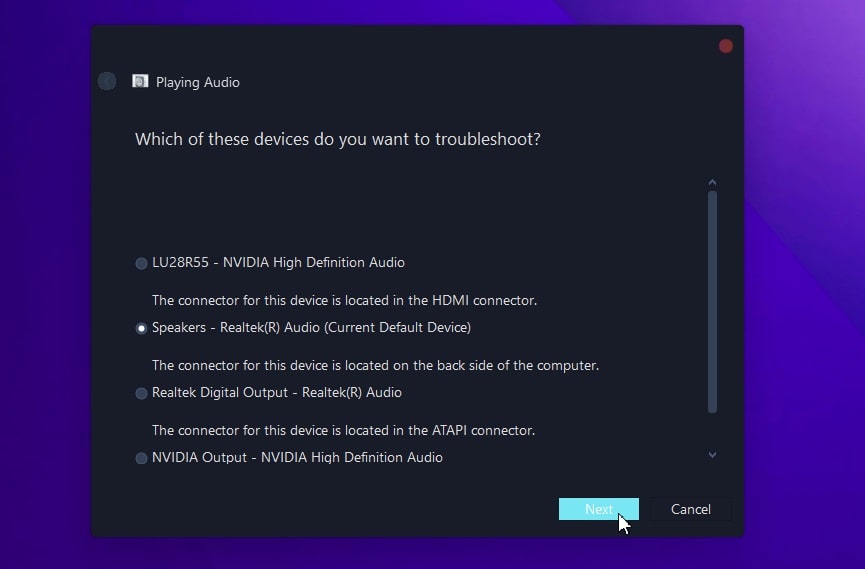
Select audio device to troubleshoot
Avoid Connecting Headphones Near USB ports
To get rid of the high-pitched noise in your laptop, connect headphones to a USB or audio port farthest from occupied ports on the same circuit board. This minimizes the interference caused by electrical signals from other devices and components.
Adjust Power Settings
Unpleasantly shrill sounds may arise from your laptop not using enough–or too much–power. Similarly, these noises might arise from potential outlet issues or power supply problems.
To fix the laptop high-pitch noise issue:
- Right-click on Start or press the
Windows key + Xand select Power Options.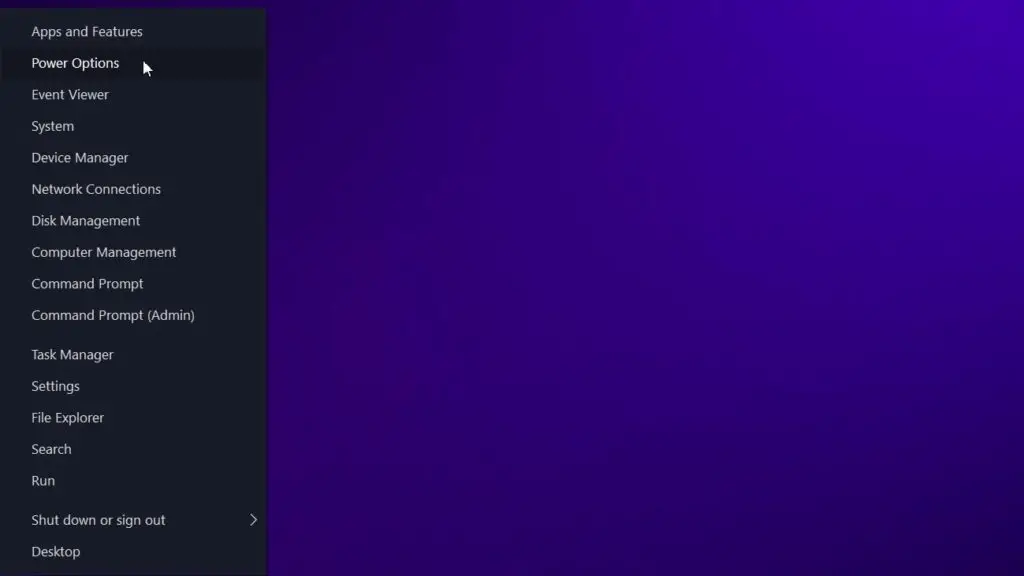
Open Power Options in Start Menu - Click “Additional power settings” in the right sidebar.
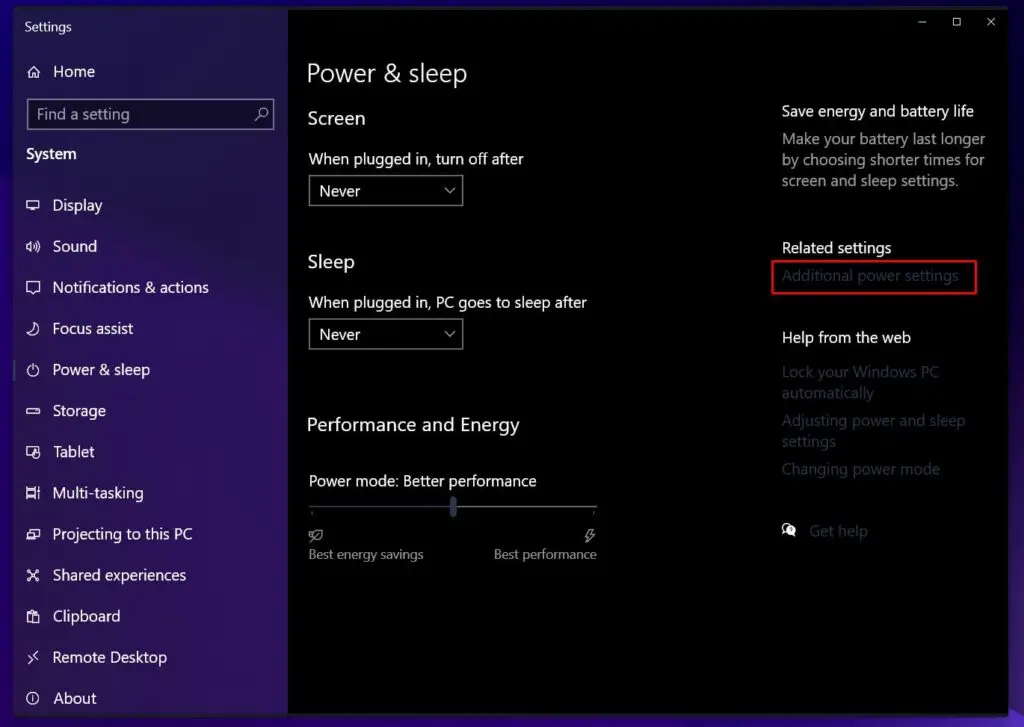
- Select “Change plan settings” for your selected power plan.
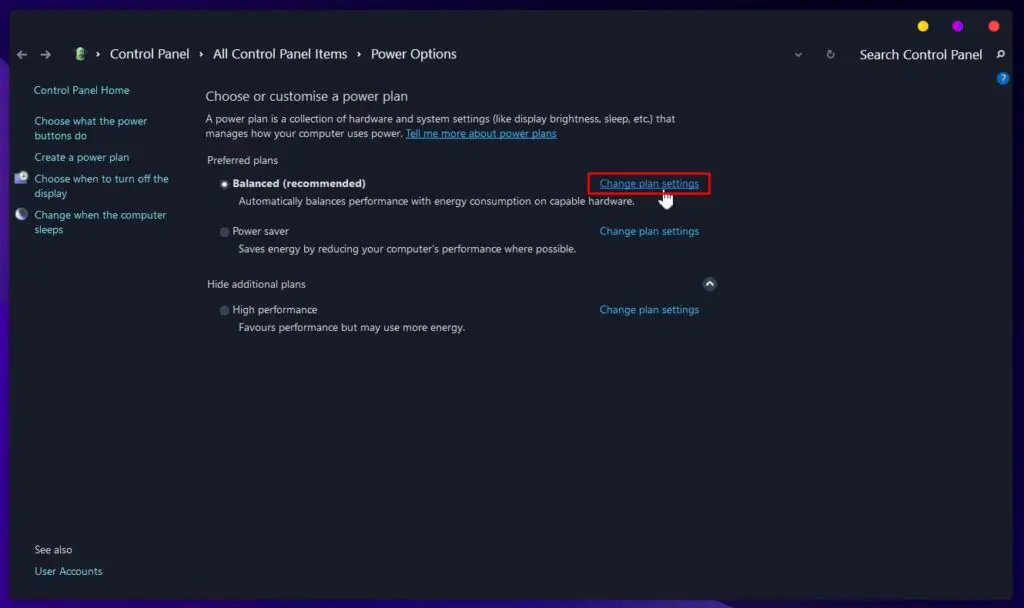
- Select “Change advanced power settings“.
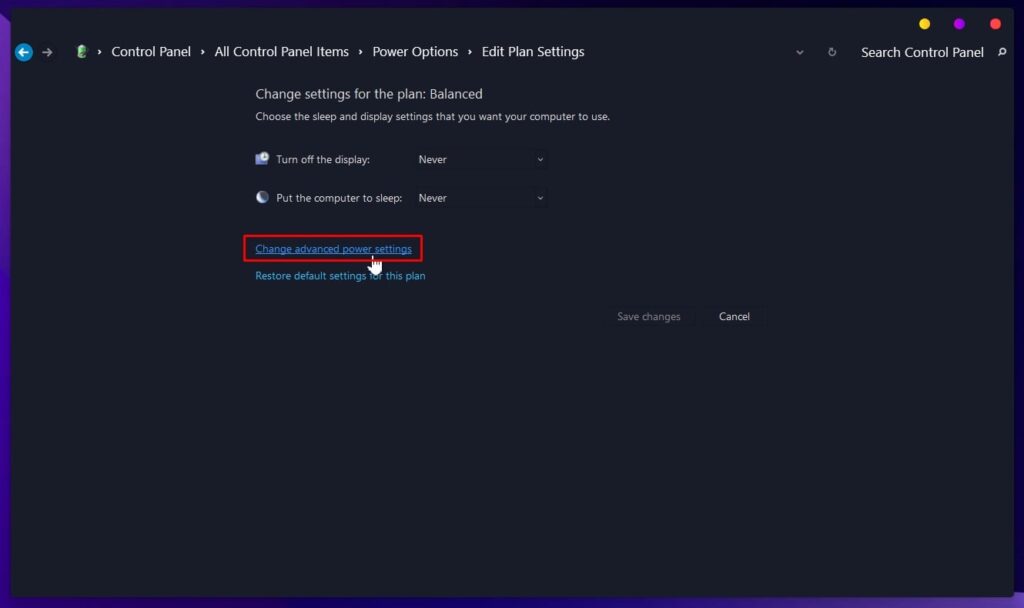
- Scroll down to Processor Power Management and increase the Minimum and Maximum processor state to 100%.
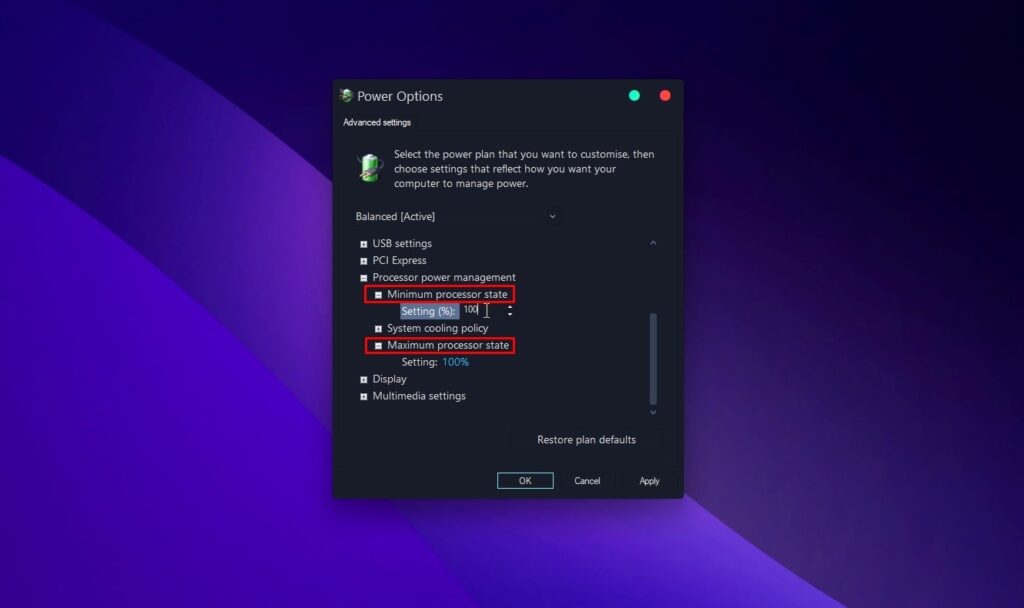
Disable “Listen to This Device.”
To disable “Listen to This Device” on a Windows computer, follow these steps:
- Right-click on the speaker icon in the system tray (located at the bottom right corner of your screen) and select “Sounds” or “Open Sound settings.”
- Click on the Recording tab in the Sound settings window.
- Find your microphone or audio input device in the list and double-click it to open its properties.
- In the Microphone Properties window, click on the Listen tab.
- Uncheck the box next to “Listen to this device.”
- Click “Apply” and then “OK”
Now, your computer should no longer play back the sound from your microphone or audio input device through its speakers or headphones.
How to Fix Apple Headphones High Pitched Noise
Apple has some tips on what to do when headphones don’t work properly, but when these don’t get rid of the annoying screech in your AirPods, you’re left wondering what to do next.
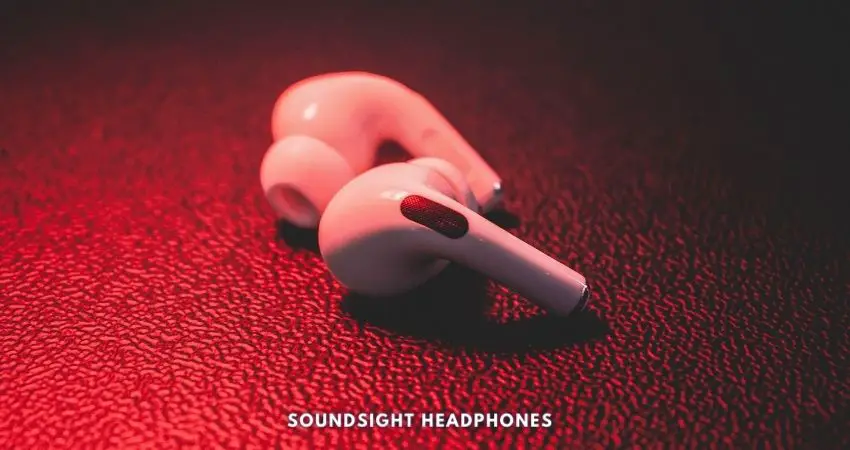
Here are some steps you can take to fix the high-pitched noise issue in your Apple headphones:
- Disable Automatic Ear Detection & Noise Control
- Reduce wireless interference & improve Bluetooth connection
- If your AirPods have been exposed to water, humidity, or sweat, ensure you dry them properly. Learn how to fix water damaged headphones for more information.
If you experience high-pitched screech coming from one AirPod, or you occasionally ask yourself, “Why do my Airpods keep cutting out?” or “Why is one earbud louder than the other,” don’t worry. Steps 1 & 3 should help nip the problem in the bud.
If all else fails, it might be time to bite the bullet and contact Apple Support for further assistance. Have beforehand the following information available:
- Your AirPods serial number and model
- A detailed description of the issue you’re experiencing.
FAQ
What causes shrill noises in headphones?
High-pitched sounds in headphones may result from worn-out cables, faulty wiring, damaged audio jacks, or bad headphone cords, leading to metallic audio and unpleasant noises.
How can I diagnose and fix headphone wiring problems causing high-pitched sounds?
To diagnose headphone cord issues causing weird noises, start by analyzing the headphone cord integrity and inspecting for cable fraying or physical damage. Detect weak headphone connections and broken cables by testing for continuity in audio wires and assessing the cables for corrosion or rust. Examine the headphone jack for any signs of wear or damage. Repair or replace affected components as needed, or seek professional help for complex issues.
Tips for addressing electrical issues causing sharp audio in headphones?
Address electrical malfunctions by checking for coil memory issues, insulation slits, and bent wire tips. Assess the headphone jack’s functionality and test for audio signal disruptions. Repair or replace faulty wiring or insulation to resolve the problem.
Conclusion
In conclusion, fixing high-pitched headphones requires some troubleshooting skills and attention to detail—but with the tips we provided, you’ll get back to enjoying your music in no time!
